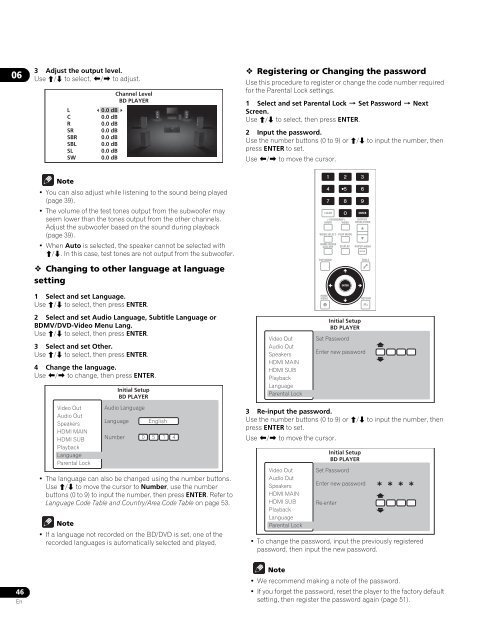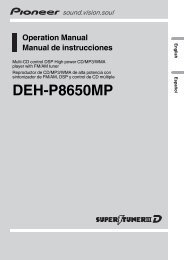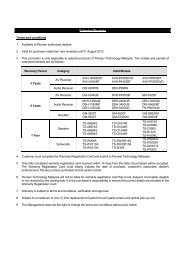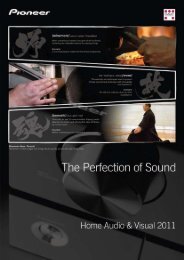Blu-ray Disc PLAYER - Pioneer
Blu-ray Disc PLAYER - Pioneer
Blu-ray Disc PLAYER - Pioneer
Create successful ePaper yourself
Turn your PDF publications into a flip-book with our unique Google optimized e-Paper software.
06<br />
3 Adjust the output level.<br />
Use / to select, / to adjust.<br />
L<br />
C<br />
R<br />
SR<br />
SBR<br />
SBL<br />
SL<br />
SW<br />
Channel Level<br />
BD <strong>PLAYER</strong><br />
0.0 dB<br />
0.0 dB<br />
0.0 dB<br />
0.0 dB<br />
0.0 dB<br />
0.0 dB<br />
0.0 dB<br />
0.0 dB<br />
Registering or Changing the password<br />
Use this procedure to register or change the code number required<br />
for the Parental Lock settings.<br />
1 Select and set Parental Lock Set Password Next<br />
Screen.<br />
Use / to select, then press ENTER.<br />
2 Input the password.<br />
Use the number buttons (0 to 9) or / to input the number, then<br />
press ENTER to set.<br />
Use / to move the cursor.<br />
Note<br />
• You can also adjust while listening to the sound being played<br />
(page 39).<br />
• The volume of the test tones output from the subwoofer may<br />
seem lower than the tones output from the other channels.<br />
Adjust the subwoofer based on the sound during playback<br />
(page 39).<br />
•When Auto is selected, the speaker cannot be selected with<br />
/. In this case, test tones are not output from the subwoofer.<br />
Changing to other language at language<br />
setting<br />
CLEAR<br />
SECONDARY<br />
AUDIO VIDEO<br />
VIDEO SELECT<br />
HOME MEDIA<br />
GALLERY<br />
TOP MENU<br />
PLAY MODE<br />
DISPLAY<br />
ENTER<br />
ENTER<br />
OUTPUT<br />
RESOLUTION<br />
POPUP MENU<br />
MENU<br />
TOOLS<br />
1 Select and set Language.<br />
Use / to select, then press ENTER.<br />
HOME<br />
MENU<br />
RETURN<br />
2 Select and set Audio Language, Subtitle Language or<br />
BDMV/DVD-Video Menu Lang.<br />
Use / to select, then press ENTER.<br />
3 Select and set Other.<br />
Use / to select, then press ENTER.<br />
4 Change the language.<br />
Use / to change, then press ENTER.<br />
Video Out<br />
Audio Out<br />
Speakers<br />
HDMI MAIN<br />
HDMI SUB<br />
Playback<br />
Language<br />
Parental Lock<br />
Audio Language<br />
Language<br />
Number<br />
Initial Setup<br />
BD <strong>PLAYER</strong><br />
English<br />
0 5 1 4<br />
• The language can also be changed using the number buttons.<br />
Use / to move the cursor to Number, use the number<br />
buttons (0 to 9) to input the number, then press ENTER. Refer to<br />
Language Code Table and Country/Area Code Table on page 53.<br />
Note<br />
• If a language not recorded on the BD/DVD is set, one of the<br />
recorded languages is automatically selected and played.<br />
Video Out<br />
Audio Out<br />
Speakers<br />
HDMI MAIN<br />
HDMI SUB<br />
Playback<br />
Language<br />
Parental Lock<br />
3 Re-input the password.<br />
Use the number buttons (0 to 9) or / to input the number, then<br />
press ENTER to set.<br />
Use / to move the cursor.<br />
Video Out<br />
Audio Out<br />
Speakers<br />
HDMI MAIN<br />
HDMI SUB<br />
Playback<br />
Language<br />
Parental Lock<br />
Initial Setup<br />
BD <strong>PLAYER</strong><br />
Set Password<br />
Enter new password<br />
Set Password<br />
Enter new password<br />
Re-enter<br />
Initial Setup<br />
BD <strong>PLAYER</strong><br />
• To change the password, input the previously registered<br />
password, then input the new password.<br />
46<br />
En<br />
Note<br />
• We recommend making a note of the password.<br />
• If you forget the password, reset the player to the factory default<br />
setting, then register the password again (page 51).