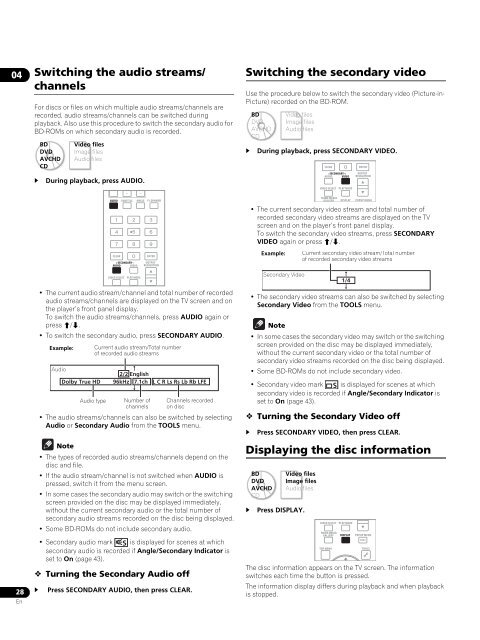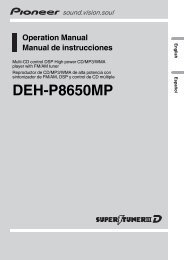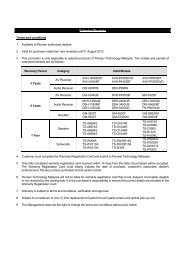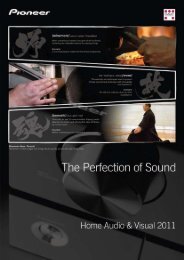Blu-ray Disc PLAYER - Pioneer
Blu-ray Disc PLAYER - Pioneer
Blu-ray Disc PLAYER - Pioneer
Create successful ePaper yourself
Turn your PDF publications into a flip-book with our unique Google optimized e-Paper software.
04<br />
28<br />
En<br />
Switching the audio streams/<br />
channels<br />
For discs or files on which multiple audio streams/channels are<br />
recorded, audio streams/channels can be switched during<br />
playback. Also use this procedure to switch the secondary audio for<br />
BD-ROMs on which secondary audio is recorded.<br />
<br />
BD<br />
DVD<br />
AVCHD<br />
CD<br />
Video files<br />
Image files<br />
Audio files<br />
During playback, press AUDIO.<br />
AUDIO SUBTITLE ANGLE FL DIMMER<br />
• The current audio stream/channel and total number of recorded<br />
audio streams/channels are displayed on the TV screen and on<br />
the player’s front panel display.<br />
To switch the audio streams/channels, press AUDIO again or<br />
press /.<br />
• To switch the secondary audio, press SECONDARY AUDIO.<br />
Example:<br />
Audio<br />
Dolby True HD<br />
• The audio streams/channels can also be switched by selecting<br />
Audio or Secondary Audio from the TOOLS menu.<br />
Note<br />
• The types of recorded audio streams/channels depend on the<br />
disc and file.<br />
• If the audio stream/channel is not switched when AUDIO is<br />
pressed, switch it from the menu screen.<br />
• In some cases the secondary audio may switch or the switching<br />
screen provided on the disc may be displayed immediately,<br />
without the current secondary audio or the total number of<br />
secondary audio streams recorded on the disc being displayed.<br />
• Some BD-ROMs do not include secondary audio.<br />
• Secondary audio mark is displayed for scenes at which<br />
secondary audio is recorded if Angle/Secondary Indicator is<br />
set to On (page 43).<br />
Turning the Secondary Audio off<br />
CLEAR<br />
SECONDARY<br />
AUDIO VIDEO<br />
VIDEO SELECT<br />
PLAY MODE<br />
Press SECONDARY AUDIO, then press CLEAR.<br />
ENTER<br />
OUTPUT<br />
RESOLUTION<br />
Current audio stream/Total number<br />
of recorded audio streams<br />
Audio type<br />
<br />
2/2 English<br />
96kHz 7.1ch L C R Ls Rs Lb Rb LFE<br />
<br />
Number of<br />
channels<br />
Channels recorded<br />
on disc<br />
Switching the secondary video<br />
Use the procedure below to switch the secondary video (Picture-in-<br />
Picture) recorded on the BD-ROM.<br />
<br />
During playback, press SECONDARY VIDEO.<br />
• The current secondary video stream and total number of<br />
recorded secondary video streams are displayed on the TV<br />
screen and on the player’s front panel display.<br />
To switch the secondary video streams, press SECONDARY<br />
VIDEO again or press /.<br />
Example: Current secondary video stream/Total number<br />
of recorded secondary video streams<br />
Secondary Video<br />
<br />
1/4<br />
<br />
• The secondary video streams can also be switched by selecting<br />
Secondary Video from the TOOLS menu.<br />
Note<br />
• In some cases the secondary video may switch or the switching<br />
screen provided on the disc may be displayed immediately,<br />
without the current secondary video or the total number of<br />
secondary video streams recorded on the disc being displayed.<br />
• Some BD-ROMs do not include secondary video.<br />
• Secondary video mark is displayed for scenes at which<br />
secondary video is recorded if Angle/Secondary Indicator is<br />
set to On (page 43).<br />
Turning the Secondary Video off<br />
<br />
Press SECONDARY VIDEO, then press CLEAR.<br />
Displaying the disc information<br />
<br />
BD<br />
DVD<br />
AVCHD<br />
CD<br />
BD<br />
DVD<br />
AVCHD<br />
CD<br />
Video files<br />
Image files<br />
Audio files<br />
Video files<br />
Image files<br />
Audio files<br />
Press DISPLAY.<br />
CLEAR<br />
SECONDARY<br />
AUDIO VIDEO<br />
VIDEO SELECT<br />
PLAY MODE<br />
The disc information appears on the TV screen. The information<br />
switches each time the button is pressed.<br />
The information display differs during playback and when playback<br />
is stopped.<br />
ENTER<br />
OUTPUT<br />
RESOLUTION<br />
HOME MEDIA<br />
GALLERY DISPLAY POPUP MENU<br />
VIDEO SELECT<br />
HOME MEDIA<br />
GALLERY<br />
TOP MENU<br />
PLAY MODE<br />
DISPLAY<br />
POPUP MENU<br />
MENU<br />
TOOLS