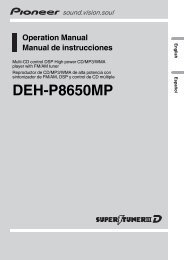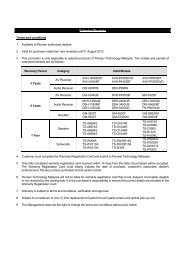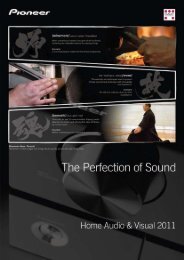Blu-ray Disc PLAYER - Pioneer
Blu-ray Disc PLAYER - Pioneer
Blu-ray Disc PLAYER - Pioneer
Create successful ePaper yourself
Turn your PDF publications into a flip-book with our unique Google optimized e-Paper software.
Chapter 3<br />
Getting Started<br />
03<br />
Making settings using the<br />
Setup Navigator menu<br />
Be sure to perform these settings when using the player for the first<br />
time.<br />
When a <strong>Pioneer</strong> Flat Screen TV that is compatible with KURO LINK<br />
is connected to this player’s HDMI OUT (MAIN) terminal, language<br />
settings are imported from the <strong>Pioneer</strong> Flat Screen TV’s language<br />
settings before Setup Navigator begins.<br />
4 Select and set the video and audio output terminals.<br />
Select the actually connected video and audio output terminals.<br />
Use /// to select, then press ENTER.<br />
Caution<br />
TOP MENU<br />
TOOLS<br />
• Before turning on the power, check that the connections<br />
between the player and other devices are correct. Also, turn on<br />
the power of the devices connected to the player before turning<br />
on the player’s power.<br />
HOME<br />
MENU<br />
ENTER<br />
RETURN<br />
1 Turn on the TV’s power and switch the input.<br />
See the TV’s operating instructions for instructions on operating the<br />
TV.<br />
If TV Control is set, the TV can be operated with the player’s remote<br />
control (page 21).<br />
Setup Navigator<br />
BD <strong>PLAYER</strong><br />
Select the output terminals to be used for<br />
the video and audio signals of this player.<br />
2 Turn on the player’s power.<br />
Press STANDBY/ON.<br />
Video<br />
Audio<br />
HDMI MAIN<br />
HDMI MAIN<br />
STANDBY/ON<br />
TV CONTROL<br />
OPEN/CLOSE<br />
Use [ ][ ] to select video or audio, then<br />
press [ ][ ] to select the output terminal.<br />
INPUT<br />
SELECT CH VOL<br />
Check that the Setup Navigator menu is displayed.<br />
If the Setup Navigator menu is not<br />
displayed<br />
Press HOME MENU to display the Home Menu, select<br />
Initial Setup Setup Navigator Start, then press ENTER.<br />
3 Select the OSD language.<br />
Use / to select, then press ENTER.<br />
TOP MENU<br />
TOOLS<br />
Setting item<br />
Output terminal name<br />
HDMI MAIN HDMI OUT (MAIN)<br />
HDMI SUB HDMI OUT (SUB)<br />
COMPONENT/S/ VIDEO OUT COMPONENT VIDEO<br />
VIDEO<br />
S-VIDEO<br />
VIDEO<br />
HDMI MAIN HDMI OUT (MAIN)<br />
DIGITAL AUDIO DIGITAL OUT COAXIAL<br />
OPTICAL<br />
ANALOG AUDIO AUDIO OUT (7.1 ch)<br />
Video<br />
Audio<br />
HOME<br />
MENU<br />
ENTER<br />
RETURN<br />
Setup Navigator<br />
BD <strong>PLAYER</strong><br />
Please select the on-screen display language.<br />
Audio, subtitle and BDMV/DVD-Video menu<br />
language will also be set.<br />
Caution<br />
• The video and audio signals output from the set output terminals<br />
are output synchronously (lip synchronization).<br />
•When HDMI MAIN or DIGITAL AUDIO is selected at Audio,<br />
linear PCM audio signals (2 channels) are output from all<br />
terminals other than the ones selected at Audio.<br />
•When ANALOG AUDIO is selected at Audio, no audio signals<br />
are output from the HDMI OUT or DIGITAL OUT terminals.<br />
•The HDMI OUT (SUB) terminal outputs linear PCM 2-channel<br />
audio signals. HDMI SUB cannot be selected for Audio. To<br />
listen to the device connected to the HDMI OUT (SUB) terminal,<br />
select HDMI MAIN.<br />
19<br />
En