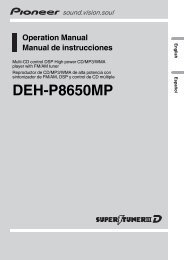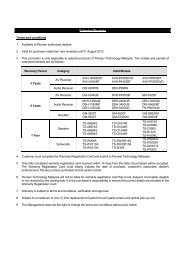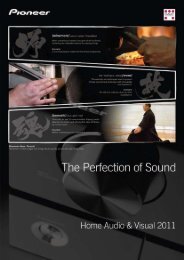Blu-ray Disc PLAYER - Pioneer
Blu-ray Disc PLAYER - Pioneer
Blu-ray Disc PLAYER - Pioneer
You also want an ePaper? Increase the reach of your titles
YUMPU automatically turns print PDFs into web optimized ePapers that Google loves.
Eliminating extraneous noise to<br />
play with high quality sound (Pure<br />
Audio)<br />
This function suppresses unnecessary signals to reduce noise and<br />
output high quality audio signals.<br />
The Pure Audio function includes the following modes:<br />
• Mode 1 – Select this when listening to audio CDs and audio<br />
files. This mode also provides higher quality sound than Mode<br />
2 when playing only the audio portion of such video sources as<br />
BDs, DVDs and video files.<br />
• Mode 2 – Select this when also viewing the video portion of<br />
such video sources as BDs, DVDs and video files.<br />
• Off – Select this to disable the Pure Audio function.<br />
Caution<br />
•When Mode 1 or Mode 2 is set, the operation is as described<br />
below.<br />
– When Mode 1 is set, only audio signals are output during<br />
playback (except when an operation is being performed and<br />
the disc menus are being displayed).<br />
– Video signals are only output from the output terminal<br />
selected with VIDEO SELECT (page 23).<br />
– Audio signals are only output from the output terminal set at<br />
Output Terminal (page 42).<br />
– The player’s front panel display turns off during playback<br />
(except when an operation is being performed and the disc<br />
menus are being displayed).<br />
– The PURE AUDIO indicator on the player’s front panel lights.<br />
Switching the Pure Audio Mode<br />
Restoring all the settings to the<br />
factory default settings<br />
1 Check that the player’s power is turned on.<br />
2 When a disc is playing, press to stop playback.<br />
Eject the disc from the player.<br />
3 While pressing , press STANDBY/ON.<br />
Operate using the buttons on the player’s front panel.<br />
Note<br />
• After restoring all the settings to the factory default settings, use<br />
Setup Navigator to reset the player (page 19).<br />
• When all the settings are restored to the factory defaults, all the<br />
data for the secondary video (Picture-in-Picture), secondary<br />
audio, bookmarks, etc., is erased.<br />
06<br />
<br />
Press PURE AUDIO on the front panel.<br />
The currently set Pure Audio mode is indicated on the player’s front<br />
panel display.<br />
The Pure Audio mode changes each time the button is pressed.<br />
“PURE MODE1” “PURE MODE2” “PURE OFF”<br />
Note<br />
• The Pure Audio mode cannot be changed during playback.<br />
51<br />
En