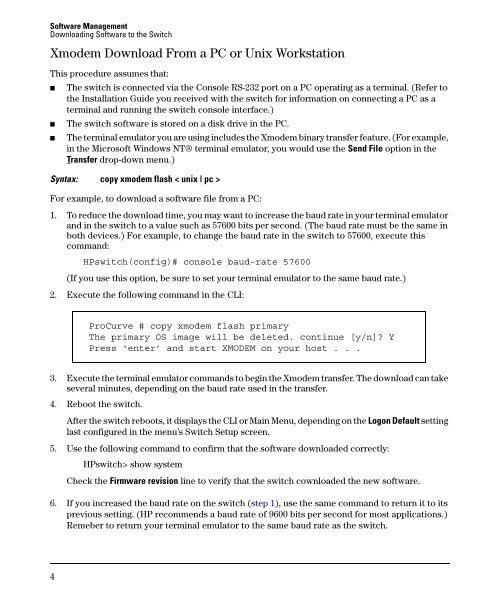Release Notes: Version E.10.37 Software
Release Notes: Version E.10.37 Software
Release Notes: Version E.10.37 Software
You also want an ePaper? Increase the reach of your titles
YUMPU automatically turns print PDFs into web optimized ePapers that Google loves.
<strong>Software</strong> Management<br />
Downloading <strong>Software</strong> to the Switch<br />
Xmodem Download From a PC or Unix Workstation<br />
This procedure assumes that:<br />
■<br />
■<br />
■<br />
The switch is connected via the Console RS-232 port on a PC operating as a terminal. (Refer to<br />
the Installation Guide you received with the switch for information on connecting a PC as a<br />
terminal and running the switch console interface.)<br />
The switch software is stored on a disk drive in the PC.<br />
The terminal emulator you are using includes the Xmodem binary transfer feature. (For example,<br />
in the Microsoft Windows NT® terminal emulator, you would use the Send File option in the<br />
Transfer drop-down menu.)<br />
Syntax: copy xmodem flash < unix | pc ><br />
For example, to download a software file from a PC:<br />
1. To reduce the download time, you may want to increase the baud rate in your terminal emulator<br />
and in the switch to a value such as 57600 bits per second. (The baud rate must be the same in<br />
both devices.) For example, to change the baud rate in the switch to 57600, execute this<br />
command:<br />
HPswitch(config)# console baud-rate 57600<br />
(If you use this option, be sure to set your terminal emulator to the same baud rate.)<br />
2. Execute the following command in the CLI:<br />
ProCurve # copy xmodem flash primary<br />
The primary OS image will be deleted. continue [y/n]? Y<br />
Press ‘enter’ and start XMODEM on your host . . .<br />
3. Execute the terminal emulator commands to begin the Xmodem transfer. The download can take<br />
several minutes, depending on the baud rate used in the transfer.<br />
4. Reboot the switch.<br />
After the switch reboots, it displays the CLI or Main Menu, depending on the Logon Default setting<br />
last configured in the menu’s Switch Setup screen.<br />
5. Use the following command to confirm that the software downloaded correctly:<br />
HPswitch> show system<br />
Check the Firmware revision line to verify that the switch cownloaded the new software.<br />
6. If you increased the baud rate on the switch (step 1), use the same command to return it to its<br />
previous setting. (HP recommends a baud rate of 9600 bits per second for most applications.)<br />
Remeber to return your terminal emulator to the same baud rate as the switch.<br />
4