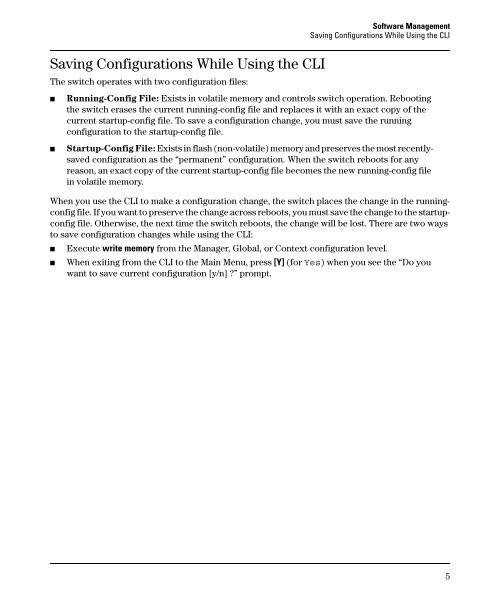Release Notes: Version E.10.37 Software
Release Notes: Version E.10.37 Software
Release Notes: Version E.10.37 Software
Create successful ePaper yourself
Turn your PDF publications into a flip-book with our unique Google optimized e-Paper software.
<strong>Software</strong> Management<br />
Saving Configurations While Using the CLI<br />
Saving Configurations While Using the CLI<br />
The switch operates with two configuration files:<br />
■<br />
■<br />
Running-Config File: Exists in volatile memory and controls switch operation. Rebooting<br />
the switch erases the current running-config file and replaces it with an exact copy of the<br />
current startup-config file. To save a configuration change, you must save the running<br />
configuration to the startup-config file.<br />
Startup-Config File: Exists in flash (non-volatile) memory and preserves the most recentlysaved<br />
configuration as the “permanent” configuration. When the switch reboots for any<br />
reason, an exact copy of the current startup-config file becomes the new running-config file<br />
in volatile memory.<br />
When you use the CLI to make a configuration change, the switch places the change in the runningconfig<br />
file. If you want to preserve the change across reboots, you must save the change to the startupconfig<br />
file. Otherwise, the next time the switch reboots, the change will be lost. There are two ways<br />
to save configuration changes while using the CLI:<br />
■<br />
■<br />
Execute write memory from the Manager, Global, or Context configuration level.<br />
When exiting from the CLI to the Main Menu, press [Y] (for Yes) when you see the “Do you<br />
want to save current configuration [y/n] ?” prompt.<br />
5