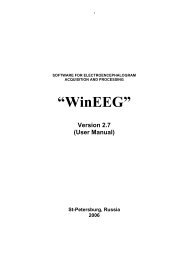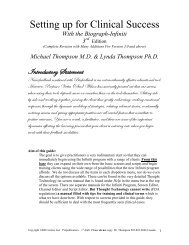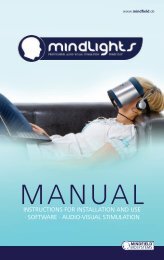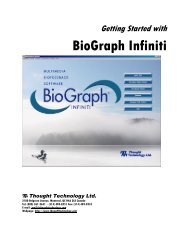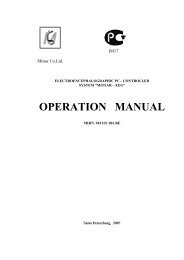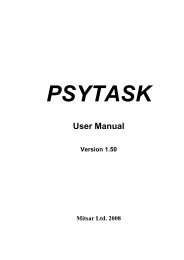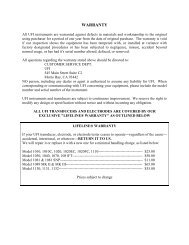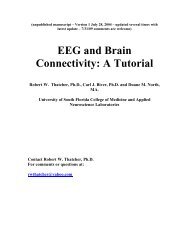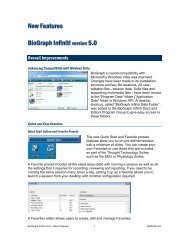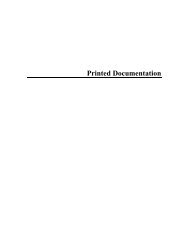USE3 Physiolab Software Guide - J&J Engineering Biofeedback ...
USE3 Physiolab Software Guide - J&J Engineering Biofeedback ...
USE3 Physiolab Software Guide - J&J Engineering Biofeedback ...
Create successful ePaper yourself
Turn your PDF publications into a flip-book with our unique Google optimized e-Paper software.
<strong>Physiolab</strong> <strong>Software</strong> <strong>Guide</strong> 6<br />
Overview of the <strong>Software</strong> Interface<br />
This section is an overview of the toolbars and signal controls common to all<br />
<strong>Physiolab</strong> applications.<br />
Starting an Application<br />
To begin running an application click on the <strong>USE3</strong> <strong>Physiolab</strong> icon<br />
your desktop. The program will load to the Main Menu.<br />
from<br />
SELECT CLIENT<br />
RUN SESSION<br />
MANAGE DATA<br />
EXIT<br />
Click on Select Client. Select a client name in the “Select Client” Window.<br />
Recorded session data will be saved under this client name. Click the “Select”<br />
button. If you skip this step, you will be prompted later to select a client if you<br />
record data. (For information on adding new clients, editing, and deleting client<br />
records, please see the “Adding and Deleting Client Information” section.)<br />
Next, click on Run Session. This will bring up the Select Application window.<br />
Make sure that the J&J<br />
device that you have<br />
connected to your<br />
computer is selected in<br />
the “Hardware Type”<br />
drop-down box. Each<br />
hardware type has its<br />
own unique application<br />
list. Click on the name of<br />
the application that you<br />
wish to run. Click Start.<br />
If you receive an error<br />
message, click OK,<br />
check the connection to<br />
your computer, then<br />
retry. If you have trouble<br />
starting a session,<br />
please refer to the