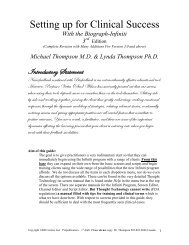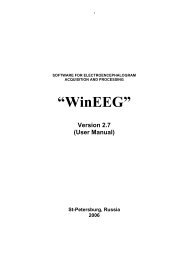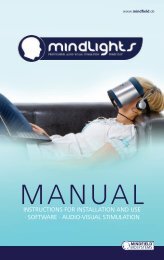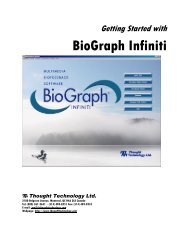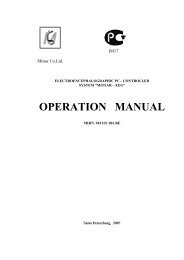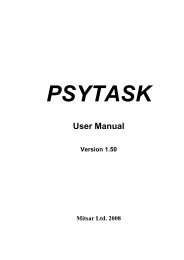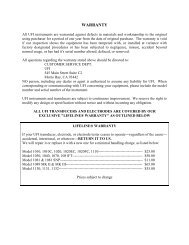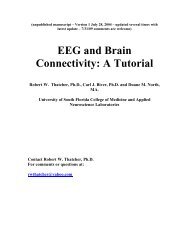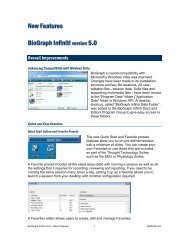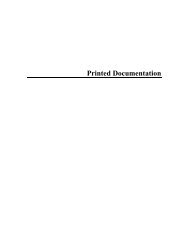USE3 Physiolab Software Guide - J&J Engineering Biofeedback ...
USE3 Physiolab Software Guide - J&J Engineering Biofeedback ...
USE3 Physiolab Software Guide - J&J Engineering Biofeedback ...
You also want an ePaper? Increase the reach of your titles
YUMPU automatically turns print PDFs into web optimized ePapers that Google loves.
<strong>Physiolab</strong> <strong>Software</strong> <strong>Guide</strong> 42<br />
Feedback Time Settings for Games<br />
To modify feedback parameters from the default preset values, click Score at the<br />
bottom of the screen, then the Modify Settings button in the left toolbar.<br />
In the Properties window you can set the number of steps to complete a screen,<br />
specify time intervals, and setup feedback sounds.<br />
The top time variable, Steps to Score, is the number of success state intervals<br />
required to complete a set (fill the Score indicator bar). An appropriate number<br />
Steps to Score is determined by the type of game being used. Some games<br />
require a fixed number of steps to operate properly and, in many cases, the<br />
number of steps will be preset by the game. We recommend you accept these<br />
default values.<br />
The Response Time Per Step is the length of time in seconds that all thresholds<br />
must be continuously green to generate a step in the game and move one stepincrement<br />
on the Score indicator bar. The client must keep signals within<br />
threshold parameters for the interval you set in order for feedback to occur.<br />
Response Time Per Step is normally set from .25 to .5 of a second.<br />
The Timeout Between Steps is the dead time after a step has been completed.<br />
The Timeout between steps is normally set from 0 to 1 second.<br />
Timeout After Score is the timeout after a set has been completed.<br />
Feedback Sound Settings for Games<br />
The sounds associated with Score are selectable from pull-down lists and can be<br />
individually turned on and off for the following functions:<br />
Start New Game sound occurs once only at the start of a Score set. An<br />
example would be a game whistle.<br />
Response Start sound is played any time all of the thresholds are<br />
simultaneously green with no time delay. It indicates that the threshold<br />
conditions have been met. This sound should be short (less than the Response<br />
Time Per Step).<br />
Response Complete sound occurs when all of the thresholds have been held<br />
for the required time (Response Time Per Step). This occurs at the same time<br />
that the feedback display is triggered.<br />
Score sound occurs at the end of a Score set (Score Bar filled - feedback display<br />
completed)