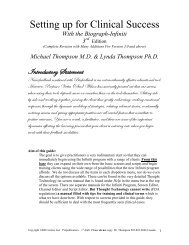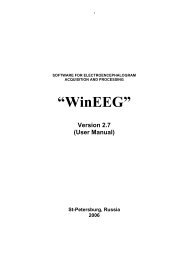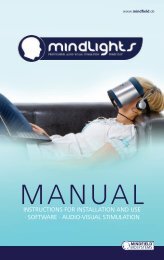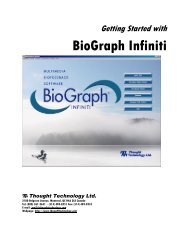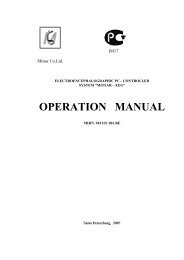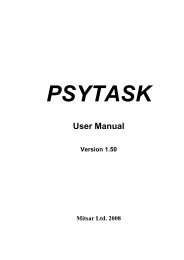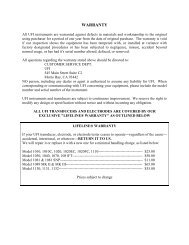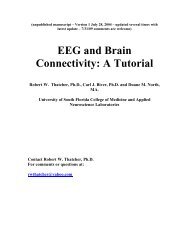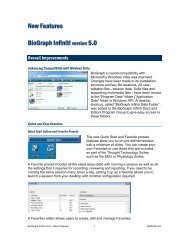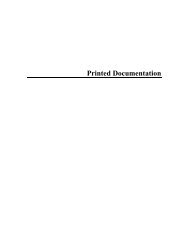USE3 Physiolab Software Guide - J&J Engineering Biofeedback ...
USE3 Physiolab Software Guide - J&J Engineering Biofeedback ...
USE3 Physiolab Software Guide - J&J Engineering Biofeedback ...
Create successful ePaper yourself
Turn your PDF publications into a flip-book with our unique Google optimized e-Paper software.
<strong>Physiolab</strong> <strong>Software</strong> <strong>Guide</strong> 40<br />
MAN vs. AUTO Threshold Mode<br />
If “MAN” is selected, the up/down arrows to the right of the signal can be used to<br />
manually increase or decrease the threshold value. You can manipulate the<br />
threshold according to the client’s signal amplitude to achieve a desired success<br />
average.<br />
If AUTO is selected then the up/down arrows to the right adjust the desired<br />
success rate percentage and <strong>USE3</strong> <strong>Physiolab</strong> adjusts the thresholds to enable<br />
the client to achieve this target success rate. If Inhibit is selected, the success<br />
percentage needs to be set much higher than if Reinforce is selected in order to<br />
compensate for the dropout delay.<br />
Be sure that the yellow score bar at the bottom of the screen is moving. If it isn’t<br />
moving, you need to readjust the threshold controls appropriately for the client so<br />
that a reasonable success percentage is being achieved.<br />
Threshold Average and Peak Average<br />
At the bottom of the EEG setup screen two control functions called Threshold<br />
Average and Peak Average.<br />
The up-down buttons to the left of the “Thr Avg” changes the AUTO Threshold<br />
update rate. Altering the Threshold Average changes how frequently in seconds<br />
the AUTO threshold is re-calculated.<br />
The up-down buttons to the left of the “Peak Avg” label increase or decrease the<br />
averaging function (smoothing ) of all signals.<br />
Types of EEG Feedback<br />
The EEG applications are set up to do two different types of feedback with<br />
different audio feedback and display options for each type.<br />
The first is traditional threshold-driven continuous reinforcement with feedback<br />
consisting of MIDI synthesizer music, recorded voice or music WAV files, Media<br />
Player video files or music CDs. This type of feedback is controlled using the<br />
Sound Select window described in the Audio Features section. To control<br />
feedback you can use individual bands or you can combine all bands that are<br />
turned on into one signal (called “yoked thresholds”) by selecting “Audio All Thr<br />
Tune” or “All Bands”. This type of continuously running feedback is turned on<br />
when all thresholds are grey or green and feedback turned off when any<br />
threshold turns red.<br />
The second type of feedback is response-reward-timeout feedback with a<br />
beginning, discreet steps, and an end, which is a reward period after a fixed<br />
number of steps. Progress is measured in rewards per minute. Rewards consist