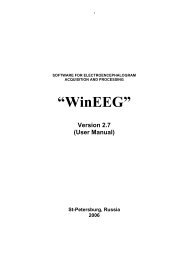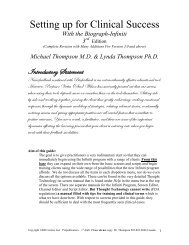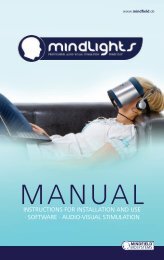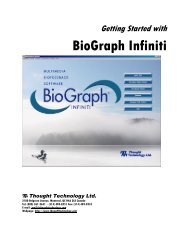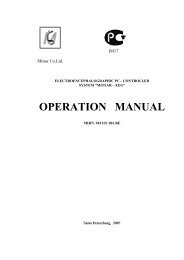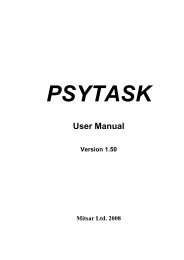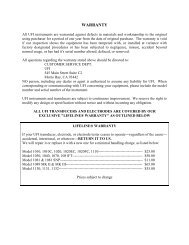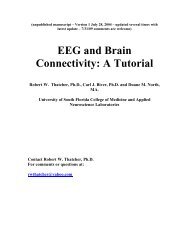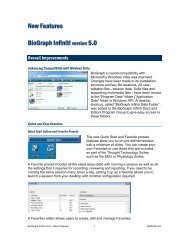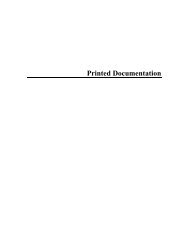USE3 Physiolab Software Guide - J&J Engineering Biofeedback ...
USE3 Physiolab Software Guide - J&J Engineering Biofeedback ...
USE3 Physiolab Software Guide - J&J Engineering Biofeedback ...
You also want an ePaper? Increase the reach of your titles
YUMPU automatically turns print PDFs into web optimized ePapers that Google loves.
<strong>Physiolab</strong> <strong>Software</strong> <strong>Guide</strong> 14<br />
Event Marking<br />
The Event Mark button enables you to add data markers into the recorded<br />
data when significant events occur during the session. The button pops up a<br />
window into which you can type a name or brief comment which is inserted with<br />
the marker into the data record.<br />
Setting Up Tasks<br />
Tasks are data recording intervals which can be named to enable interpretation<br />
of session data. Task interval marks and color-coded time interval bars are<br />
inserted into the graphic record. Task labels are inserted into the recorded data<br />
file.<br />
Specifying Tasks Manually<br />
To manually set up tasks, click on the Select Task icon in the bottom<br />
Session Control Toolbar.<br />
In the Programmed<br />
Task Schedule<br />
window, you can select<br />
different task labels<br />
manually at whatever<br />
time intervals you wish.<br />
In the lower left-hand<br />
corner click Manual<br />
Task to create a check<br />
mark. Click on the<br />
desired task name to<br />
highlight it, then click<br />
Run Selected Task.<br />
The task name will appear in the task progress bar at the bottom of your screen<br />
and will be inserted into the recorded data. When you are ready to change tasks,<br />
repeat the above steps, highlighting a new task name. Click the record icon to<br />
start recording the task. You can change the task name while recording or you<br />
can opt to click the Pause button between tasks.<br />
Running Preset Programmed Tasks<br />
Click on the Select Task button in the bottom Session Control Toolbar to<br />
bring up the Programmed Task Schedule window. In the Select Schedule<br />
drop-down box select a Task Schedule name.<br />
The list of tasks in that schedule will appear in the large task status box. Click on<br />
a task name in the list and click Run Selected Task.