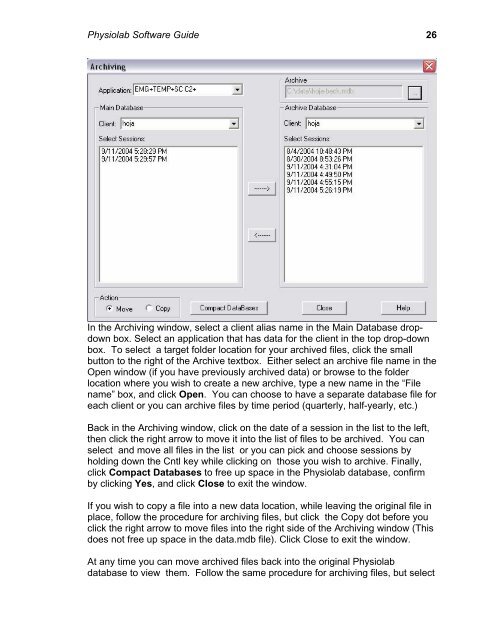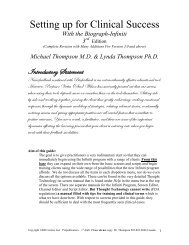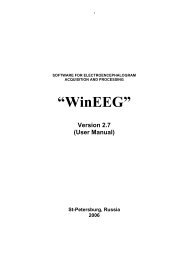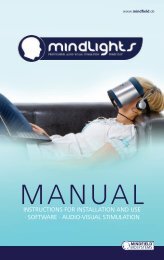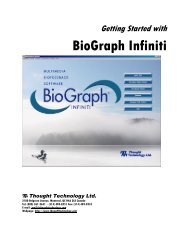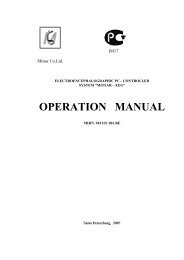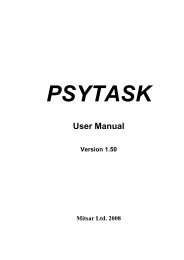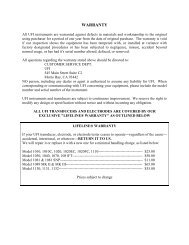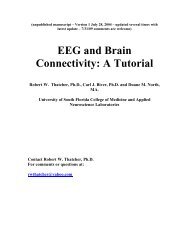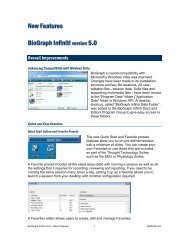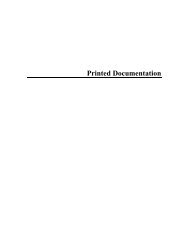USE3 Physiolab Software Guide - J&J Engineering Biofeedback ...
USE3 Physiolab Software Guide - J&J Engineering Biofeedback ...
USE3 Physiolab Software Guide - J&J Engineering Biofeedback ...
Create successful ePaper yourself
Turn your PDF publications into a flip-book with our unique Google optimized e-Paper software.
<strong>Physiolab</strong> <strong>Software</strong> <strong>Guide</strong> 26<br />
In the Archiving window, select a client alias name in the Main Database dropdown<br />
box. Select an application that has data for the client in the top drop-down<br />
box. To select a target folder location for your archived files, click the small<br />
button to the right of the Archive textbox. Either select an archive file name in the<br />
Open window (if you have previously archived data) or browse to the folder<br />
location where you wish to create a new archive, type a new name in the “File<br />
name” box, and click Open. You can choose to have a separate database file for<br />
each client or you can archive files by time period (quarterly, half-yearly, etc.)<br />
Back in the Archiving window, click on the date of a session in the list to the left,<br />
then click the right arrow to move it into the list of files to be archived. You can<br />
select and move all files in the list or you can pick and choose sessions by<br />
holding down the Cntl key while clicking on those you wish to archive. Finally,<br />
click Compact Databases to free up space in the <strong>Physiolab</strong> database, confirm<br />
by clicking Yes, and click Close to exit the window.<br />
If you wish to copy a file into a new data location, while leaving the original file in<br />
place, follow the procedure for archiving files, but click the Copy dot before you<br />
click the right arrow to move files into the right side of the Archiving window (This<br />
does not free up space in the data.mdb file). Click Close to exit the window.<br />
At any time you can move archived files back into the original <strong>Physiolab</strong><br />
database to view them. Follow the same procedure for archiving files, but select