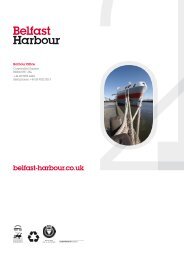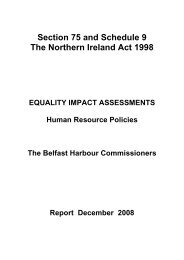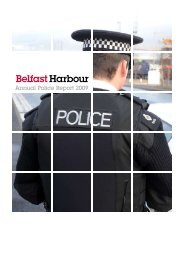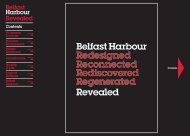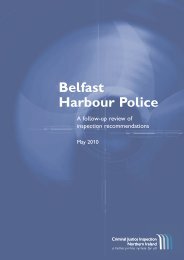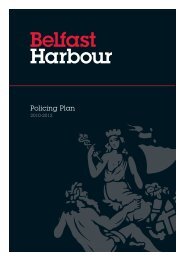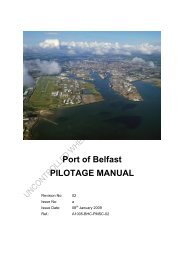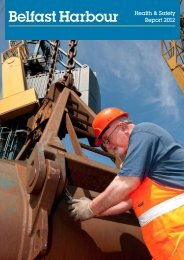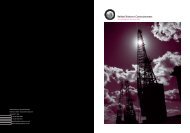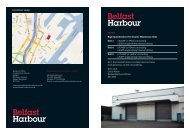VTS Manual - Belfast Harbour
VTS Manual - Belfast Harbour
VTS Manual - Belfast Harbour
Create successful ePaper yourself
Turn your PDF publications into a flip-book with our unique Google optimized e-Paper software.
Section: 7 Rev No. 02<br />
Title: Annexes Issue No. a<br />
7.2 Annex II: Burning to Disk<br />
Steps to follow:<br />
1. Double click shortcut to Nero Icon.<br />
2. Insert CD in lower CD drive (Yamaha).<br />
3. The Nero Wizard will appear.<br />
4. Select: Compile a new CD.<br />
5. Nero will then ask which type of CD to compile, select DATA.<br />
6. Choose to compile a new CD or to continue an existing recording.<br />
7. Click Finish.<br />
8. On the left hand side a File browser shows the drives and hard disks on the<br />
PC.<br />
9. Select drive F:\Replayer (Default drive and folder).<br />
10. Use the left side control key in-conjunction with the left mouse button to select<br />
several files at a time.<br />
11. Select the file and the folder of the same name as the file name. Also select<br />
Replayer.exe (this is the program file which allows replay to be viewed on<br />
another PC).<br />
12. Using the mouse left button, drag and drop the selected file, the associated<br />
folder and the program file replayer.exe into the left side ISO1 window under<br />
NAME.<br />
13. Select burn (Write CD Dialog button) on the toolbar.<br />
14. Nero prompts test or burn, select burn.<br />
15. When the burn process is finished the CD drive will eject the CD.<br />
Date: 18.08.2008 Page: 7-3<br />
Doc: <strong>VTS</strong> <strong>Manual</strong>