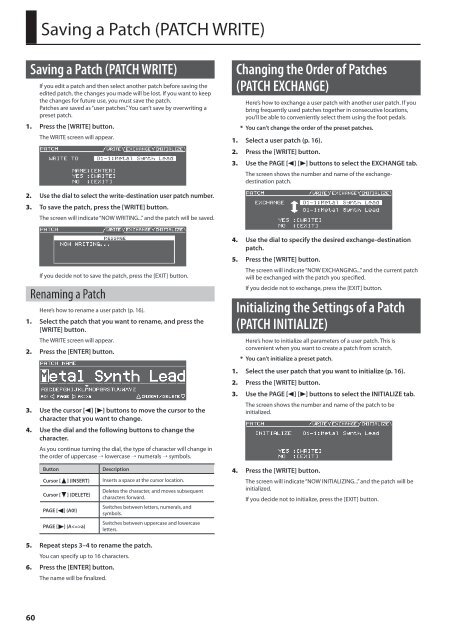Owners Manual (GR-55_OM.pdf) - Roland
Owners Manual (GR-55_OM.pdf) - Roland
Owners Manual (GR-55_OM.pdf) - Roland
Create successful ePaper yourself
Turn your PDF publications into a flip-book with our unique Google optimized e-Paper software.
Saving a Patch (PATCH WRITE)<br />
Saving a Patch (PATCH WRITE)<br />
If you edit a patch and then select another patch before saving the<br />
edited patch, the changes you made will be lost. If you want to keep<br />
the changes for future use, you must save the patch.<br />
Patches are saved as “user patches.” You can’t save by overwriting a<br />
preset patch.<br />
1. Press the [WRITE] button.<br />
The WRITE screen will appear.<br />
Changing the Order of Patches<br />
(PATCH EXCHANGE)<br />
Here’s how to exchange a user patch with another user patch. If you<br />
bring frequently used patches together in consecutive locations,<br />
you’ll be able to conveniently select them using the foot pedals.<br />
* You can’t change the order of the preset patches.<br />
1. Select a user patch (p. 16).<br />
2. Press the [WRITE] button.<br />
3. Use the PAGE [ ] [ ] buttons to select the EXCHANGE tab.<br />
The screen shows the number and name of the exchangedestination<br />
patch.<br />
2. Use the dial to select the write-destination user patch number.<br />
3. To save the patch, press the [WRITE] button.<br />
The screen will indicate “NOW WRITING...” and the patch will be saved.<br />
If you decide not to save the patch, press the [EXIT] button.<br />
Renaming a Patch<br />
Here’s how to rename a user patch (p. 16).<br />
1. Select the patch that you want to rename, and press the<br />
[WRITE] button.<br />
The WRITE screen will appear.<br />
2. Press the [ENTER] button.<br />
3. Use the cursor [ ] [ ] buttons to move the cursor to the<br />
character that you want to change.<br />
4. Use the dial and the following buttons to change the<br />
character.<br />
As you continue turning the dial, the type of character will change in<br />
the order of uppercase → lowercase → numerals → symbols.<br />
Button<br />
Description<br />
Cursor [ ] (INSERT) Inserts a space at the cursor location.<br />
Cursor [<br />
PAGE [<br />
PAGE [<br />
] (DELETE)<br />
] (A0!)<br />
] (Aa)<br />
Deletes the character, and moves subsequent<br />
characters forward.<br />
Switches between letters, numerals, and<br />
symbols.<br />
Switches between uppercase and lowercase<br />
letters.<br />
4. Use the dial to specify the desired exchange-destination<br />
patch.<br />
5. Press the [WRITE] button.<br />
The screen will indicate “NOW EXCHANGING...” and the current patch<br />
will be exchanged with the patch you specified.<br />
If you decide not to exchange, press the [EXIT] button.<br />
Initializing the Settings of a Patch<br />
(PATCH INITIALIZE)<br />
Here’s how to initialize all parameters of a user patch. This is<br />
convenient when you want to create a patch from scratch.<br />
* You can’t initialize a preset patch.<br />
1. Select the user patch that you want to initialize (p. 16).<br />
2. Press the [WRITE] button.<br />
3. Use the PAGE [ ] [ ] buttons to select the INITIALIZE tab.<br />
The screen shows the number and name of the patch to be<br />
initialized.<br />
4. Press the [WRITE] button.<br />
The screen will indicate “NOW INITIALIZING...” and the patch will be<br />
initialized.<br />
If you decide not to initialize, press the [EXIT] button.<br />
5. Repeat steps 3–4 to rename the patch.<br />
You can specify up to 16 characters.<br />
6. Press the [ENTER] button.<br />
The name will be finalized.<br />
60