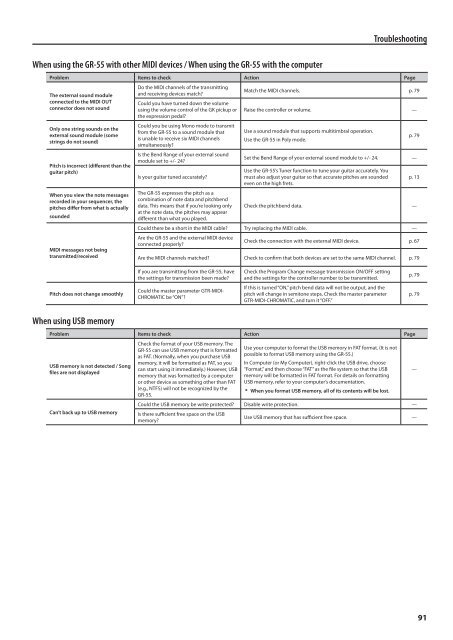Owners Manual (GR-55_OM.pdf) - Roland
Owners Manual (GR-55_OM.pdf) - Roland
Owners Manual (GR-55_OM.pdf) - Roland
You also want an ePaper? Increase the reach of your titles
YUMPU automatically turns print PDFs into web optimized ePapers that Google loves.
Troubleshooting<br />
When using the <strong>GR</strong>-<strong>55</strong> with other MIDI devices / When using the <strong>GR</strong>-<strong>55</strong> with the computer<br />
Problem Items to check Action Page<br />
The external sound module<br />
connected to the MIDI OUT<br />
connector does not sound<br />
Only one string sounds on the<br />
external sound module (some<br />
strings do not sound)<br />
Pitch is incorrect (different than the<br />
guitar pitch)<br />
When you view the note messages<br />
recorded in your sequencer, the<br />
pitches differ from what is actually<br />
sounded<br />
MIDI messages not being<br />
transmitted/received<br />
Do the MIDI channels of the transmitting<br />
and receiving devices match?<br />
Could you have turned down the volume<br />
using the volume control of the GK pickup or<br />
the expression pedal?<br />
Could you be using Mono mode to transmit<br />
from the <strong>GR</strong>-<strong>55</strong> to a sound module that<br />
is unable to receive six MIDI channels<br />
simultaneously?<br />
Is the Bend Range of your external sound<br />
module set to +/- 24?<br />
Match the MIDI channels. p. 79<br />
Raise the controller or volume. —<br />
Use a sound module that supports multitimbral operation.<br />
Use the <strong>GR</strong>-<strong>55</strong> in Poly mode.<br />
Set the Bend Range of your external sound module to +/- 24. —<br />
Is your guitar tuned accurately?<br />
Use the <strong>GR</strong>-<strong>55</strong>’s Tuner function to tune your guitar accurately. You<br />
must also adjust your guitar so that accurate pitches are sounded<br />
even on the high frets.<br />
p. 13<br />
The <strong>GR</strong>-<strong>55</strong> expresses the pitch as a<br />
combination of note data and pitchbend<br />
data. This means that if you’re looking only Check the pitchbend data. —<br />
at the note data, the pitches may appear<br />
different than what you played.<br />
Could there be a short in the MIDI cable? Try replacing the MIDI cable. —<br />
Are the <strong>GR</strong>-<strong>55</strong> and the external MIDI device<br />
connected properly?<br />
Check the connection with the external MIDI device. p. 67<br />
Are the MIDI channels matched? Check to confirm that both devices are set to the same MIDI channel. p. 79<br />
p. 79<br />
If you are transmitting from the <strong>GR</strong>-<strong>55</strong>, have<br />
the settings for transmission been made?<br />
Check the Program Change message transmission ON/OFF setting<br />
and the settings for the controller number to be transmitted.<br />
If this is turned “ON,” pitch bend data will not be output, and the<br />
pitch will change in semitone steps. Check the master parameter<br />
GTR-MIDI-CHR<strong>OM</strong>ATIC, and turn it “OFF.”<br />
p. 79<br />
Pitch does not change smoothly<br />
Could the master parameter GTR-MIDI-<br />
CHR<strong>OM</strong>ATIC be “ON”?<br />
p. 79<br />
When using USB memory<br />
Problem Items to check Action Page<br />
USB memory is not detected / Song<br />
files are not displayed<br />
Can’t back up to USB memory<br />
Check the format of your USB memory. The<br />
<strong>GR</strong>-<strong>55</strong> can use USB memory that is formatted<br />
as FAT. (Normally, when you purchase USB<br />
memory, it will be formatted as FAT, so you<br />
can start using it immediately.) However, USB<br />
memory that was formatted by a computer<br />
or other device as something other than FAT<br />
(e.g., NTFS) will not be recognized by the<br />
<strong>GR</strong>-<strong>55</strong>.<br />
Use your computer to format the USB memory in FAT format. (It is not<br />
possible to format USB memory using the <strong>GR</strong>-<strong>55</strong>.)<br />
In Computer (or My Computer), right-click the USB drive, choose<br />
“Format,” and then choose “FAT” as the file system so that the USB<br />
memory will be formatted in FAT format. For details on formatting<br />
USB memory, refer to your computer’s documentation.<br />
* When you format USB memory, all of its contents will be lost.<br />
Could the USB memory be write protected? Disable write protection. —<br />
Is there sufficient free space on the USB<br />
memory?<br />
Use USB memory that has sufficient free space. —<br />
—<br />
91