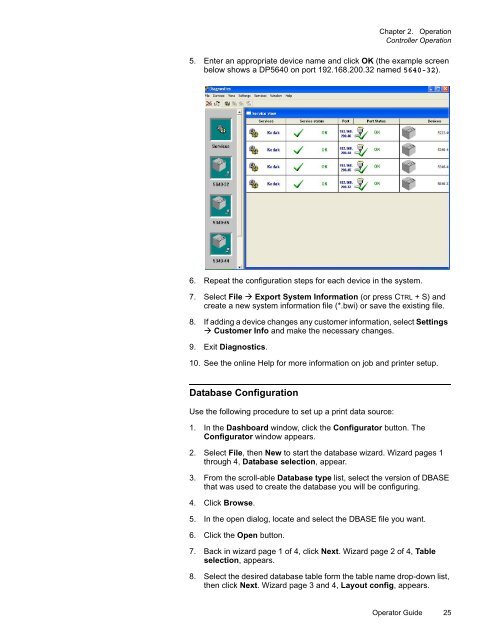Versamark DS5600 Series - Kodak
Versamark DS5600 Series - Kodak
Versamark DS5600 Series - Kodak
Create successful ePaper yourself
Turn your PDF publications into a flip-book with our unique Google optimized e-Paper software.
Chapter 2. Operation<br />
Controller Operation<br />
5. Enter an appropriate device name and click OK (the example screen<br />
below shows a DP5640 on port 192.168.200.32 named 5640-32).<br />
6. Repeat the configuration steps for each device in the system.<br />
7. Select File Export System Information (or press CTRL + S) and<br />
create a new system information file (*.bwi) or save the existing file.<br />
8. If adding a device changes any customer information, select Settings<br />
Customer Info and make the necessary changes.<br />
9. Exit Diagnostics.<br />
10. See the online Help for more information on job and printer setup.<br />
Database Configuration<br />
Use the following procedure to set up a print data source:<br />
1. In the Dashboard window, click the Configurator button. The<br />
Configurator window appears.<br />
2. Select File, then New to start the database wizard. Wizard pages 1<br />
through 4, Database selection, appear.<br />
3. From the scroll-able Database type list, select the version of DBASE<br />
that was used to create the database you will be configuring.<br />
4. Click Browse.<br />
5. In the open dialog, locate and select the DBASE file you want.<br />
6. Click the Open button.<br />
7. Back in wizard page 1 of 4, click Next. Wizard page 2 of 4, Table<br />
selection, appears.<br />
8. Select the desired database table form the table name drop-down list,<br />
then click Next. Wizard page 3 and 4, Layout config, appears.<br />
Operator Guide 25