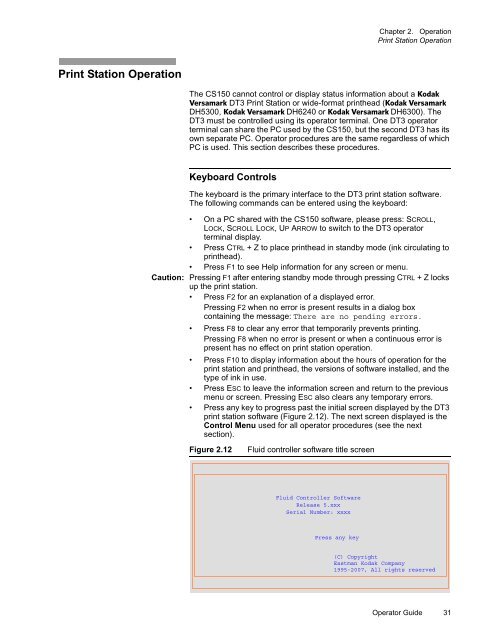Versamark DS5600 Series - Kodak
Versamark DS5600 Series - Kodak
Versamark DS5600 Series - Kodak
You also want an ePaper? Increase the reach of your titles
YUMPU automatically turns print PDFs into web optimized ePapers that Google loves.
Chapter 2. Operation<br />
Print Station Operation<br />
Print Station Operation<br />
The CS150 cannot control or display status information about a <strong>Kodak</strong><br />
<strong>Versamark</strong> DT3 Print Station or wide-format printhead (<strong>Kodak</strong> <strong>Versamark</strong><br />
DH5300, <strong>Kodak</strong> <strong>Versamark</strong> DH6240 or <strong>Kodak</strong> <strong>Versamark</strong> DH6300). The<br />
DT3 must be controlled using its operator terminal. One DT3 operator<br />
terminal can share the PC used by the CS150, but the second DT3 has its<br />
own separate PC. Operator procedures are the same regardless of which<br />
PC is used. This section describes these procedures.<br />
Keyboard Controls<br />
The keyboard is the primary interface to the DT3 print station software.<br />
The following commands can be entered using the keyboard:<br />
• On a PC shared with the CS150 software, please press: SCROLL,<br />
LOCK, SCROLL LOCK, UP ARROW to switch to the DT3 operator<br />
terminal display.<br />
• Press CTRL + Z to place printhead in standby mode (ink circulating to<br />
printhead).<br />
• Press F1 to see Help information for any screen or menu.<br />
Caution: Pressing F1 after entering standby mode through pressing CTRL + Z locks<br />
up the print station.<br />
• Press F2 for an explanation of a displayed error.<br />
Pressing F2 when no error is present results in a dialog box<br />
containing the message: There are no pending errors.<br />
• Press F8 to clear any error that temporarily prevents printing.<br />
Pressing F8 when no error is present or when a continuous error is<br />
present has no effect on print station operation.<br />
• Press F10 to display information about the hours of operation for the<br />
print station and printhead, the versions of software installed, and the<br />
type of ink in use.<br />
• Press ESC to leave the information screen and return to the previous<br />
menu or screen. Pressing ESC also clears any temporary errors.<br />
• Press any key to progress past the initial screen displayed by the DT3<br />
print station software (Figure 2.12). The next screen displayed is the<br />
Control Menu used for all operator procedures (see the next<br />
section).<br />
Figure 2.12<br />
Fluid controller software title screen<br />
Fluid Controller Software<br />
Release 5.xxx<br />
Serial Number: xxxx<br />
Press any key<br />
(C) Copyright<br />
Eastman <strong>Kodak</strong> Company<br />
1995-2007, All rights reserved<br />
Operator Guide 31