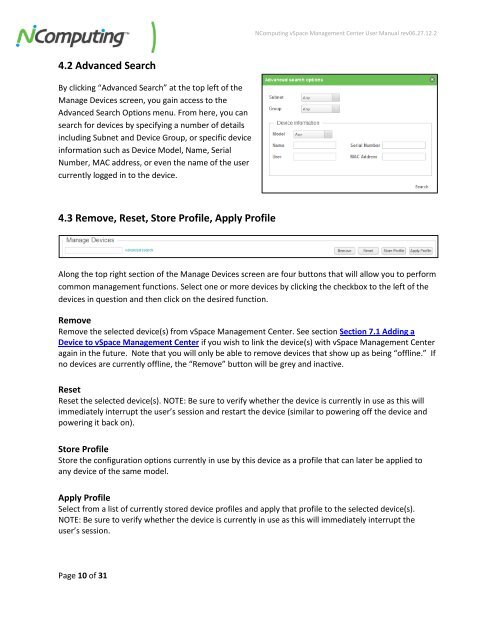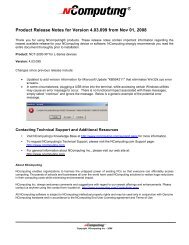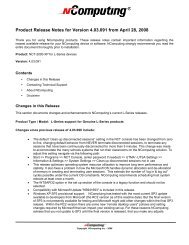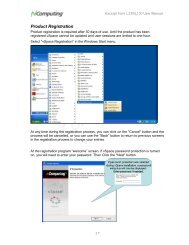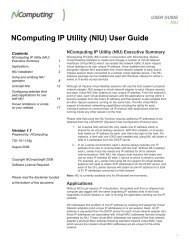vSpace Management Center for the N-series
vSpace Management Center for the N-series
vSpace Management Center for the N-series
You also want an ePaper? Increase the reach of your titles
YUMPU automatically turns print PDFs into web optimized ePapers that Google loves.
NComputing <strong>vSpace</strong> <strong>Management</strong> <strong>Center</strong> User Manual rev06.27.12.2<br />
4.2 Advanced Search<br />
By clicking “Advanced Search” at <strong>the</strong> top left of <strong>the</strong><br />
Manage Devices screen, you gain access to <strong>the</strong><br />
Advanced Search Options menu. From here, you can<br />
search <strong>for</strong> devices by specifying a number of details<br />
including Subnet and Device Group, or specific device<br />
in<strong>for</strong>mation such as Device Model, Name, Serial<br />
Number, MAC address, or even <strong>the</strong> name of <strong>the</strong> user<br />
currently logged in to <strong>the</strong> device.<br />
4.3 Remove, Reset, Store Profile, Apply Profile<br />
Along <strong>the</strong> top right section of <strong>the</strong> Manage Devices screen are four buttons that will allow you to per<strong>for</strong>m<br />
common management functions. Select one or more devices by clicking <strong>the</strong> checkbox to <strong>the</strong> left of <strong>the</strong><br />
devices in question and <strong>the</strong>n click on <strong>the</strong> desired function.<br />
Remove<br />
Remove <strong>the</strong> selected device(s) from <strong>vSpace</strong> <strong>Management</strong> <strong>Center</strong>. See section Section 7.1 Adding a<br />
Device to <strong>vSpace</strong> <strong>Management</strong> <strong>Center</strong> if you wish to link <strong>the</strong> device(s) with <strong>vSpace</strong> <strong>Management</strong> <strong>Center</strong><br />
again in <strong>the</strong> future. Note that you will only be able to remove devices that show up as being “offline.” If<br />
no devices are currently offline, <strong>the</strong> “Remove” button will be grey and inactive.<br />
Reset<br />
Reset <strong>the</strong> selected device(s). NOTE: Be sure to verify whe<strong>the</strong>r <strong>the</strong> device is currently in use as this will<br />
immediately interrupt <strong>the</strong> user’s session and restart <strong>the</strong> device (similar to powering off <strong>the</strong> device and<br />
powering it back on).<br />
Store Profile<br />
Store <strong>the</strong> configuration options currently in use by this device as a profile that can later be applied to<br />
any device of <strong>the</strong> same model.<br />
Apply Profile<br />
Select from a list of currently stored device profiles and apply that profile to <strong>the</strong> selected device(s).<br />
NOTE: Be sure to verify whe<strong>the</strong>r <strong>the</strong> device is currently in use as this will immediately interrupt <strong>the</strong><br />
user’s session.<br />
Page 10 of 31