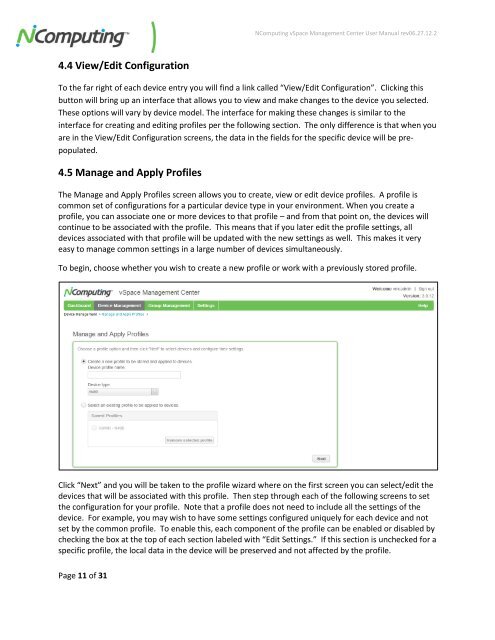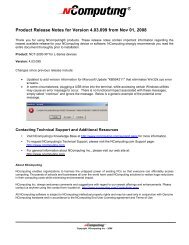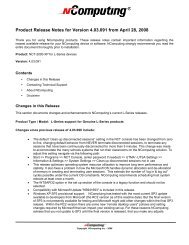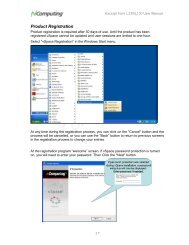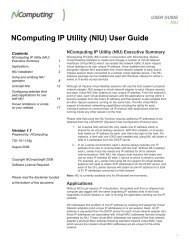vSpace Management Center for the N-series
vSpace Management Center for the N-series
vSpace Management Center for the N-series
You also want an ePaper? Increase the reach of your titles
YUMPU automatically turns print PDFs into web optimized ePapers that Google loves.
NComputing <strong>vSpace</strong> <strong>Management</strong> <strong>Center</strong> User Manual rev06.27.12.2<br />
4.4 View/Edit Configuration<br />
To <strong>the</strong> far right of each device entry you will find a link called “View/Edit Configuration”. Clicking this<br />
button will bring up an interface that allows you to view and make changes to <strong>the</strong> device you selected.<br />
These options will vary by device model. The interface <strong>for</strong> making <strong>the</strong>se changes is similar to <strong>the</strong><br />
interface <strong>for</strong> creating and editing profiles per <strong>the</strong> following section. The only difference is that when you<br />
are in <strong>the</strong> View/Edit Configuration screens, <strong>the</strong> data in <strong>the</strong> fields <strong>for</strong> <strong>the</strong> specific device will be prepopulated.<br />
4.5 Manage and Apply Profiles<br />
The Manage and Apply Profiles screen allows you to create, view or edit device profiles. A profile is<br />
common set of configurations <strong>for</strong> a particular device type in your environment. When you create a<br />
profile, you can associate one or more devices to that profile – and from that point on, <strong>the</strong> devices will<br />
continue to be associated with <strong>the</strong> profile. This means that if you later edit <strong>the</strong> profile settings, all<br />
devices associated with that profile will be updated with <strong>the</strong> new settings as well. This makes it very<br />
easy to manage common settings in a large number of devices simultaneously.<br />
To begin, choose whe<strong>the</strong>r you wish to create a new profile or work with a previously stored profile.<br />
Click “Next” and you will be taken to <strong>the</strong> profile wizard where on <strong>the</strong> first screen you can select/edit <strong>the</strong><br />
devices that will be associated with this profile. Then step through each of <strong>the</strong> following screens to set<br />
<strong>the</strong> configuration <strong>for</strong> your profile. Note that a profile does not need to include all <strong>the</strong> settings of <strong>the</strong><br />
device. For example, you may wish to have some settings configured uniquely <strong>for</strong> each device and not<br />
set by <strong>the</strong> common profile. To enable this, each component of <strong>the</strong> profile can be enabled or disabled by<br />
checking <strong>the</strong> box at <strong>the</strong> top of each section labeled with “Edit Settings.” If this section is unchecked <strong>for</strong> a<br />
specific profile, <strong>the</strong> local data in <strong>the</strong> device will be preserved and not affected by <strong>the</strong> profile.<br />
Page 11 of 31