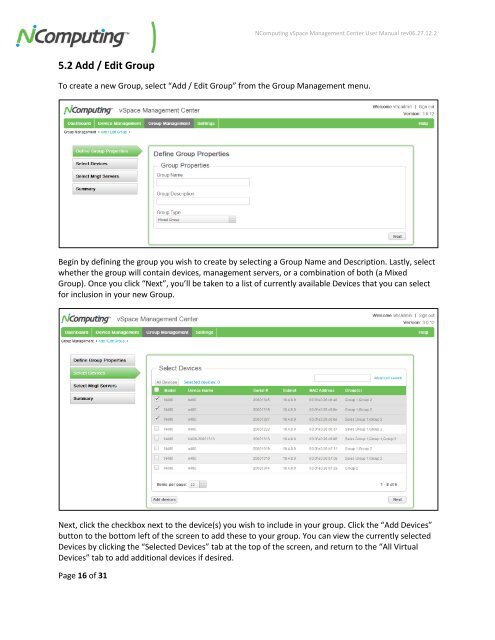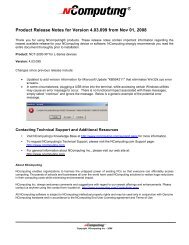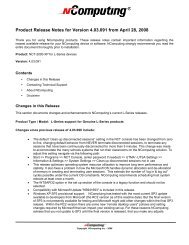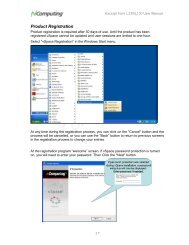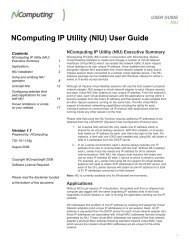vSpace Management Center for the N-series
vSpace Management Center for the N-series
vSpace Management Center for the N-series
You also want an ePaper? Increase the reach of your titles
YUMPU automatically turns print PDFs into web optimized ePapers that Google loves.
NComputing <strong>vSpace</strong> <strong>Management</strong> <strong>Center</strong> User Manual rev06.27.12.2<br />
5.2 Add / Edit Group<br />
To create a new Group, select “Add / Edit Group” from <strong>the</strong> Group <strong>Management</strong> menu.<br />
Begin by defining <strong>the</strong> group you wish to create by selecting a Group Name and Description. Lastly, select<br />
whe<strong>the</strong>r <strong>the</strong> group will contain devices, management servers, or a combination of both (a Mixed<br />
Group). Once you click “Next”, you’ll be taken to a list of currently available Devices that you can select<br />
<strong>for</strong> inclusion in your new Group.<br />
Next, click <strong>the</strong> checkbox next to <strong>the</strong> device(s) you wish to include in your group. Click <strong>the</strong> “Add Devices”<br />
button to <strong>the</strong> bottom left of <strong>the</strong> screen to add <strong>the</strong>se to your group. You can view <strong>the</strong> currently selected<br />
Devices by clicking <strong>the</strong> “Selected Devices” tab at <strong>the</strong> top of <strong>the</strong> screen, and return to <strong>the</strong> “All Virtual<br />
Devices” tab to add additional devices if desired.<br />
Page 16 of 31