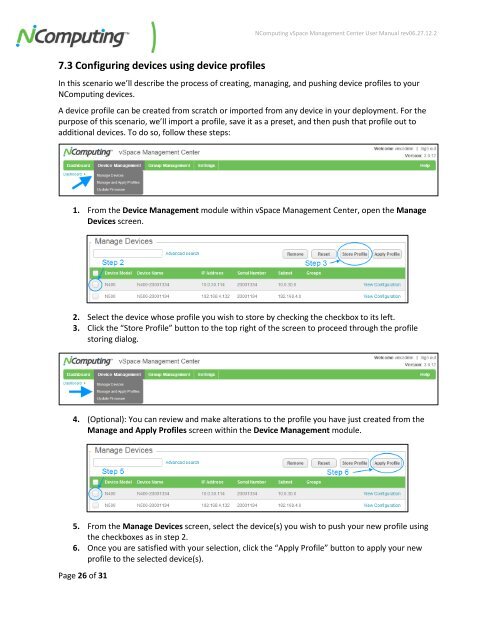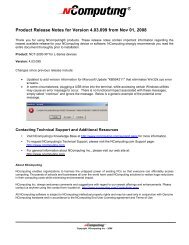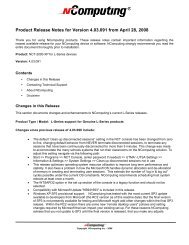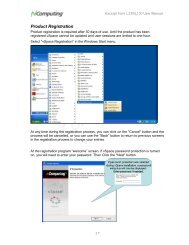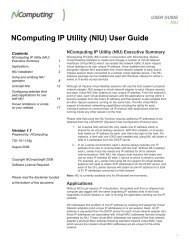vSpace Management Center for the N-series
vSpace Management Center for the N-series
vSpace Management Center for the N-series
Create successful ePaper yourself
Turn your PDF publications into a flip-book with our unique Google optimized e-Paper software.
NComputing <strong>vSpace</strong> <strong>Management</strong> <strong>Center</strong> User Manual rev06.27.12.2<br />
7.3 Configuring devices using device profiles<br />
In this scenario we’ll describe <strong>the</strong> process of creating, managing, and pushing device profiles to your<br />
NComputing devices.<br />
A device profile can be created from scratch or imported from any device in your deployment. For <strong>the</strong><br />
purpose of this scenario, we’ll import a profile, save it as a preset, and <strong>the</strong>n push that profile out to<br />
additional devices. To do so, follow <strong>the</strong>se steps:<br />
1. From <strong>the</strong> Device <strong>Management</strong> module within <strong>vSpace</strong> <strong>Management</strong> <strong>Center</strong>, open <strong>the</strong> Manage<br />
Devices screen.<br />
2. Select <strong>the</strong> device whose profile you wish to store by checking <strong>the</strong> checkbox to its left.<br />
3. Click <strong>the</strong> “Store Profile” button to <strong>the</strong> top right of <strong>the</strong> screen to proceed through <strong>the</strong> profile<br />
storing dialog.<br />
4. (Optional): You can review and make alterations to <strong>the</strong> profile you have just created from <strong>the</strong><br />
Manage and Apply Profiles screen within <strong>the</strong> Device <strong>Management</strong> module.<br />
5. From <strong>the</strong> Manage Devices screen, select <strong>the</strong> device(s) you wish to push your new profile using<br />
<strong>the</strong> checkboxes as in step 2.<br />
6. Once you are satisfied with your selection, click <strong>the</strong> “Apply Profile” button to apply your new<br />
profile to <strong>the</strong> selected device(s).<br />
Page 26 of 31