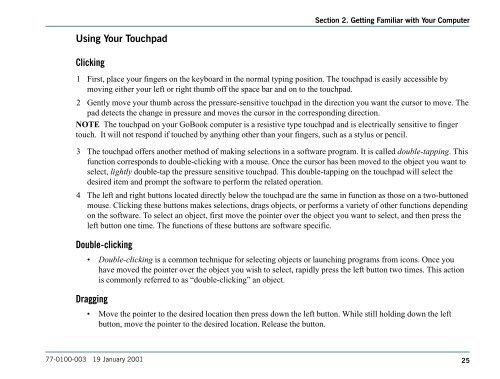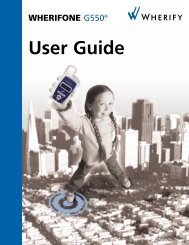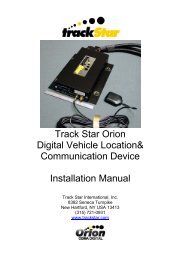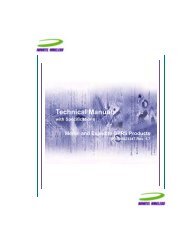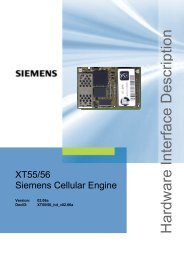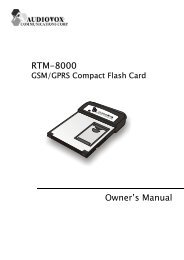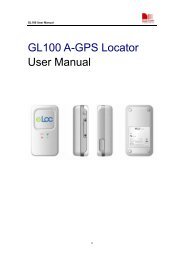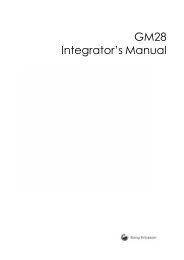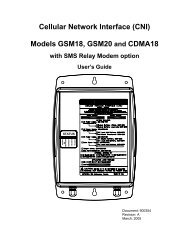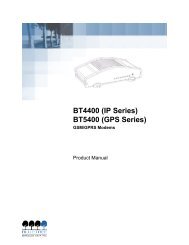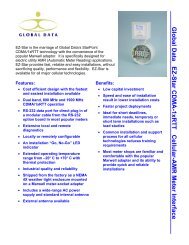Untitled - KORE Telematics
Untitled - KORE Telematics
Untitled - KORE Telematics
Create successful ePaper yourself
Turn your PDF publications into a flip-book with our unique Google optimized e-Paper software.
Section 2. Getting amiliar with Your Computer<br />
Using Your Touchpad<br />
Clicking<br />
1 First, place your fingers on the keyboard in the normal typing position. The touchpad is easily accessible by<br />
moving either your left or right thumb off the space bar and on to the touchpad.<br />
2 Gently move your thumb across the pressure-sensitive touchpad in the direction you want the cursor to move. The<br />
pad detects the change in pressure and moves the cursor in the corresponding direction.<br />
NOTE The touchpad on your GoBook computer is a resistive type touchpad and is electrically sensitive to finger<br />
touch. It will not respond if touched by anything other than your fingers, such as a stylus or pencil.<br />
3 The touchpad offers another method of making selections in a software program. It is called double-tapping. This<br />
function corresponds to double-clicking with a mouse. Once the cursor has been moved to the object you want to<br />
select, lightly double-tap the pressure sensitive touchpad. This double-tapping on the touchpad will select the<br />
desired item and prompt the software to perform the related operation.<br />
4 The left and right buttons located directly below the touchpad are the same in function as those on a two-buttoned<br />
mouse. Clicking these buttons makes selections, drags objects, or performs a variety of other functions depending<br />
on the software. To select an object, first move the pointer over the object you want to select, and then press the<br />
left button one time. The functions of these buttons are software specific.<br />
Double-clicking<br />
• Double-clicking is a common technique for selecting objects or launching programs from icons. Once you<br />
have moved the pointer over the object you wish to select, rapidly press the left button two times. This action<br />
is commonly referred to as “double-clicking” an object.<br />
Dragging<br />
• Move the pointer to the desired location then press down the left button. While still holding down the left<br />
button, move the pointer to the desired location. Release the button.<br />
77-0100-003 19 January 2001<br />
25