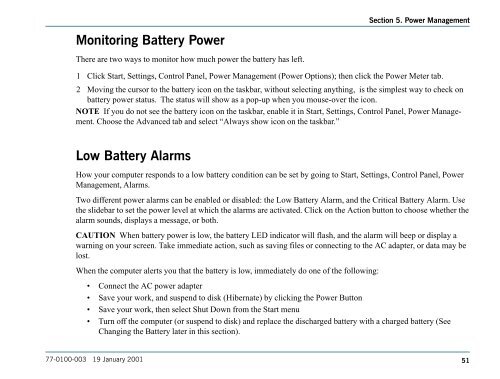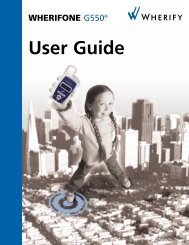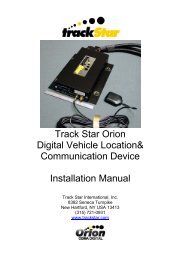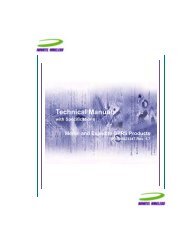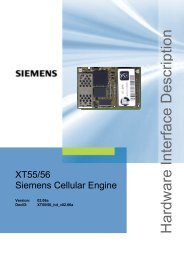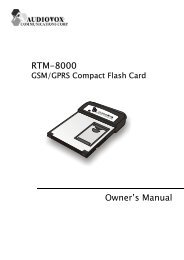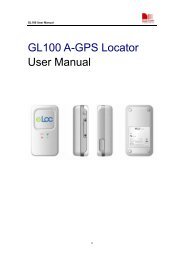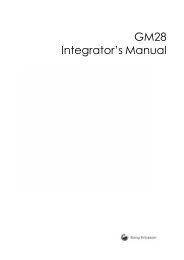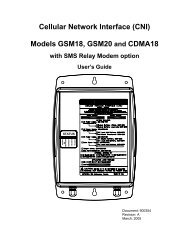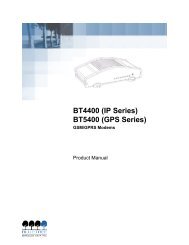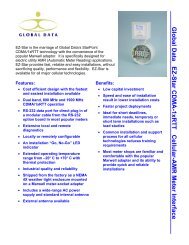Untitled - KORE Telematics
Untitled - KORE Telematics
Untitled - KORE Telematics
You also want an ePaper? Increase the reach of your titles
YUMPU automatically turns print PDFs into web optimized ePapers that Google loves.
Section 5. Power Management<br />
Monitoring Battery Power<br />
There are two ways to monitor how much power the battery has left.<br />
1 Click Start, Settings, Control Panel, Power Management (Power Options); then click the Power Meter tab.<br />
2 Moving the cursor to the battery icon on the taskbar, without selecting anything, is the simplest way to check on<br />
battery power status. The status will show as a pop-up when you mouse-over the icon.<br />
NOTE If you do not see the battery icon on the taskbar, enable it in Start, Settings, Control Panel, Power Management.<br />
Choose the Advanced tab and select “Always show icon on the taskbar.”<br />
Low Battery Alarms<br />
How your computer responds to a low battery condition can be set by going to Start, Settings, Control Panel, Power<br />
Management, Alarms.<br />
Two different power alarms can be enabled or disabled: the Low Battery Alarm, and the Critical Battery Alarm. Use<br />
the slidebar to set the power level at which the alarms are activated. Click on the Action button to choose whether the<br />
alarm sounds, displays a message, or both.<br />
CAUTION When battery power is low, the battery LED indicator will flash, and the alarm will beep or display a<br />
warning on your screen. Take immediate action, such as saving files or connecting to the AC adapter, or data may be<br />
lost.<br />
When the computer alerts you that the battery is low, immediately do one of the following:<br />
• Connect the AC power adapter<br />
• Save your work, and suspend to disk (Hibernate) by clicking the Power Button<br />
• Save your work, then select Shut Down from the Start menu<br />
• Turn off the computer (or suspend to disk) and replace the discharged battery with a charged battery (See<br />
Changing the Battery later in this section).<br />
77-0100-003 19 January 2001<br />
51