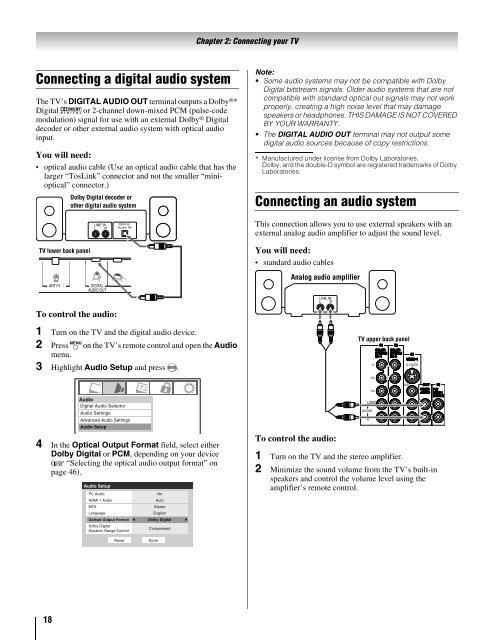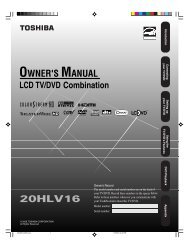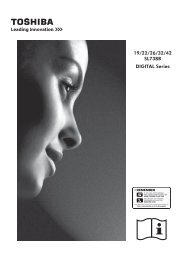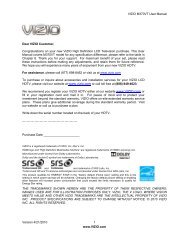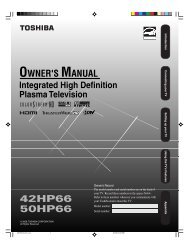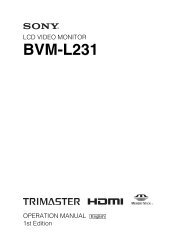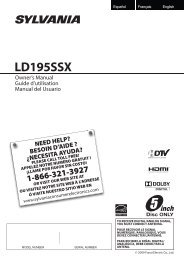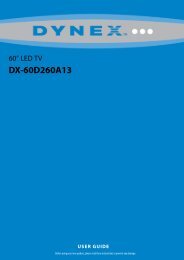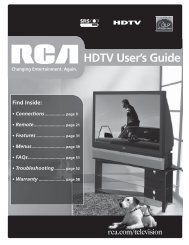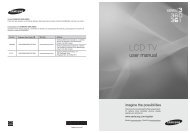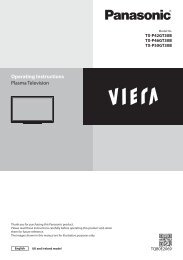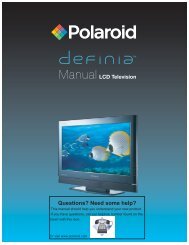Create successful ePaper yourself
Turn your PDF publications into a flip-book with our unique Google optimized e-Paper software.
Chapter 2: Connecting your TV<br />
Connecting a digital audio system<br />
The TV’s DIGITAL AUDIO OUT terminal outputs a Dolby ® *<br />
Digital g or 2-channel down-mixed PCM (pulse-code<br />
modulation) signal for use with an external Dolby ® Digital<br />
decoder or other external audio system with optical audio<br />
input.<br />
You will need:<br />
• optical audio cable (Use an optical audio cable that has the<br />
larger “TosLink” connector and not the smaller “minioptical”<br />
connector.)<br />
Dolby Digital decoder or<br />
other digital audio system<br />
Note:<br />
• Some audio systems may not be compatible with Dolby<br />
Digital bitstream signals. Older audio systems that are not<br />
compatible with standard optical out signals may not work<br />
properly, creating a high noise level that may damage<br />
speakers or headphones. THIS DAMAGE IS NOT COVERED<br />
BY YOUR WARRANTY.<br />
• The DIGITAL AUDIO OUT terminal may not output some<br />
digital audio sources because of copy restrictions.<br />
* Manufactured under license from Dolby Laboratories.<br />
Dolby, and the double-D symbol are registered trademarks of Dolby<br />
Laboratories.<br />
Connecting an audio system<br />
LINE IN<br />
L R<br />
Optical<br />
Audio IN<br />
This connection allows you to use external speakers with an<br />
external analog audio amplifier to adjust the sound level.<br />
TV lower back panel<br />
You will need:<br />
• standard audio cables<br />
Analog audio amplifier<br />
To control the audio:<br />
LINE IN<br />
L R<br />
1 Turn on the TV and the digital audio device.<br />
2 Press Y on the TV’s remote control and open the Audio<br />
menu.<br />
3 Highlight Audio Setup and press T.<br />
TV upper back panel<br />
Audio<br />
Digital Audio Selector<br />
Audio Settings<br />
Advanced Audio Settings<br />
Audio Setup<br />
4 In the Optical Output Format field, select either<br />
Dolby Digital or PCM, depending on your device<br />
(- “Selecting the optical audio output format” on<br />
page 46).<br />
Audio Setup<br />
PC Audio<br />
HDMI 1 Audio<br />
MTS<br />
Language<br />
Optical Output Format<br />
Dolby Digital<br />
Dynamic Range Control<br />
No<br />
Auto<br />
Stereo<br />
English<br />
Dolby Digital<br />
Compressed<br />
To control the audio:<br />
1 Turn on the TV and the stereo amplifier.<br />
2 Minimize the sound volume from the TV’s built-in<br />
speakers and control the volume level using the<br />
amplifier’s remote control.<br />
Reset<br />
Done<br />
18