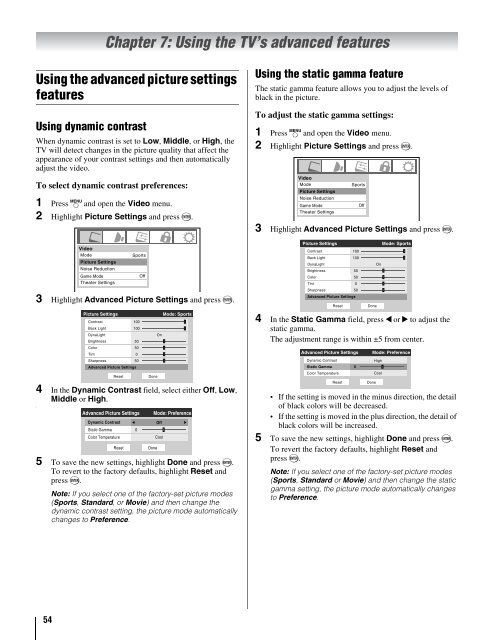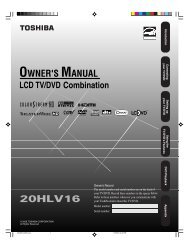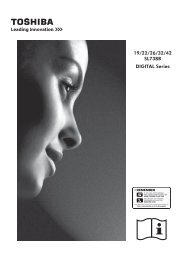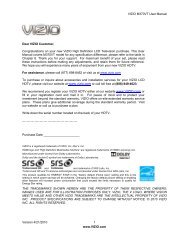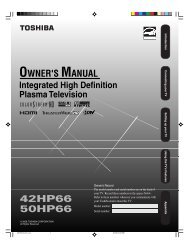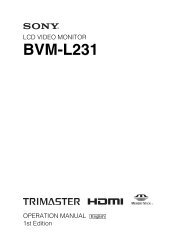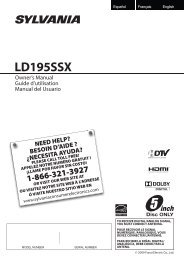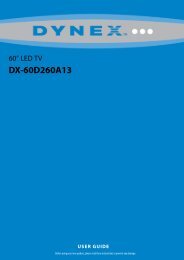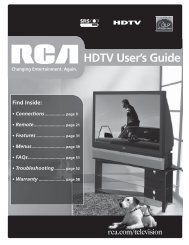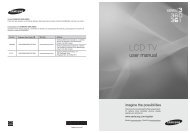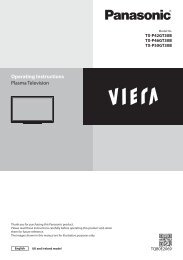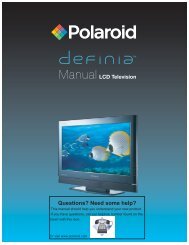You also want an ePaper? Increase the reach of your titles
YUMPU automatically turns print PDFs into web optimized ePapers that Google loves.
Chapter 7: Using the TV’s advanced features<br />
Using the advanced picture settings<br />
features<br />
Using dynamic contrast<br />
When dynamic contrast is set to Low, Middle, or High, the<br />
TV will detect changes in the picture quality that affect the<br />
appearance of your contrast settings and then automatically<br />
adjust the video.<br />
To select dynamic contrast preferences:<br />
1 Press Y and open the Video menu.<br />
2 Highlight Picture Settings and press T.<br />
3 Highlight Advanced Picture Settings and press T.<br />
4 In the Dynamic Contrast field, select either Off, Low,<br />
Middle or High.<br />
\<br />
Video<br />
Mode<br />
Picture Settings<br />
Noise Reduction<br />
Game Mode<br />
Theater Settings<br />
Sports<br />
Picture Settings<br />
Contrast 100<br />
Back Light 100<br />
DynaLight<br />
Brightness<br />
Color<br />
Tint<br />
Sharpness<br />
Advanced Picture Settings<br />
Reset<br />
50<br />
50<br />
0<br />
50<br />
Advanced Picture Settings<br />
Dynamic Contrast<br />
Static Gamma<br />
Color Temperature<br />
Reset<br />
5 To save the new settings, highlight Done and press T.<br />
To revert to the factory defaults, highlight Reset and<br />
press T.<br />
0<br />
Off<br />
Note: If you select one of the factory-set picture modes<br />
(Sports, Standard, or Movie) and then change the<br />
dynamic contrast setting, the picture mode automatically<br />
changes to Preference.<br />
Done<br />
Done<br />
On<br />
Mode: Sports<br />
Mode: Preference<br />
Off<br />
Cool<br />
Using the static gamma feature<br />
The static gamma feature allows you to adjust the levels of<br />
black in the picture.<br />
To adjust the static gamma settings:<br />
1 Press Y and open the Video menu.<br />
2 Highlight Picture Settings and press T.<br />
Video<br />
Mode<br />
Picture Settings<br />
Noise Reduction<br />
Game Mode<br />
Theater Settings<br />
Sports<br />
3 Highlight Advanced Picture Settings and press T.<br />
Picture Settings<br />
Contrast 100<br />
Back Light 100<br />
DynaLight<br />
Brightness<br />
Color<br />
Tint<br />
Sharpness<br />
Advanced Picture Settings<br />
Reset<br />
50<br />
50<br />
0<br />
4 In the Static Gamma field, press C or c to adjust the<br />
static gamma.<br />
The adjustment range is within ±5 from center.<br />
50<br />
Advanced Picture Settings<br />
Dynamic Contrast<br />
Static Gamma<br />
Color Temperature<br />
Reset<br />
0<br />
• If the setting is moved in the minus direction, the detail<br />
of black colors will be decreased.<br />
• If the setting is moved in the plus direction, the detail of<br />
black colors will be increased.<br />
5 To save the new settings, highlight Done and press T.<br />
To revert the factory defaults, highlight Reset and<br />
press T.<br />
Off<br />
Note: If you select one of the factory-set picture modes<br />
(Sports, Standard or Movie) and then change the static<br />
gamma setting, the picture mode automatically changes<br />
to Preference.<br />
Done<br />
Done<br />
On<br />
Mode: Sports<br />
Mode: Preference<br />
High<br />
Cool<br />
54