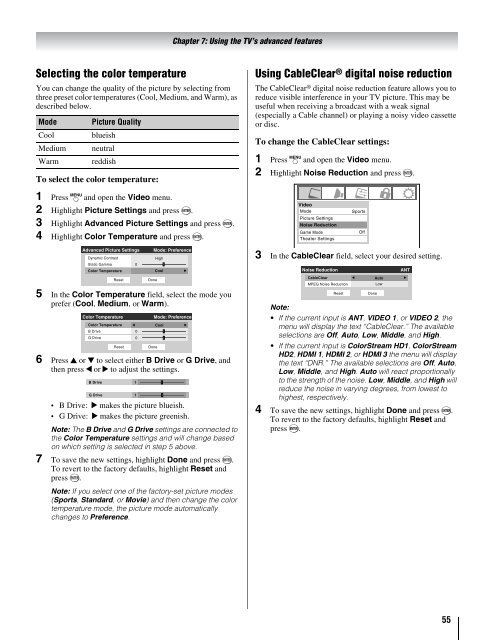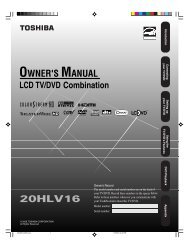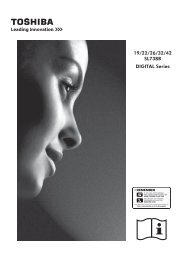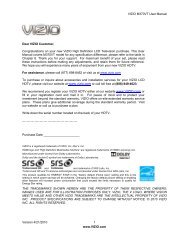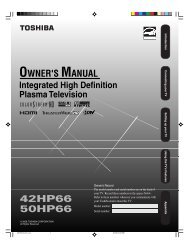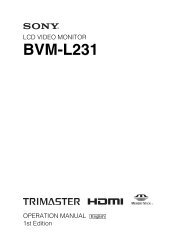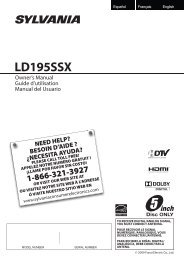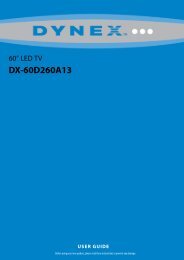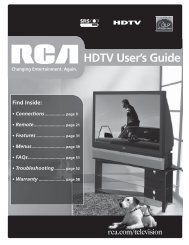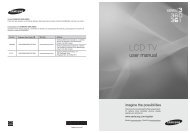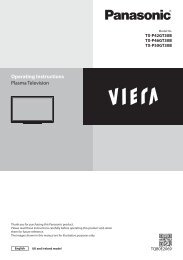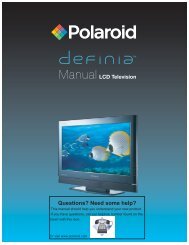Create successful ePaper yourself
Turn your PDF publications into a flip-book with our unique Google optimized e-Paper software.
Chapter 7: Using the TV’s advanced features<br />
Selecting the color temperature<br />
You can change the quality of the picture by selecting from<br />
three preset color temperatures (Cool, Medium, and Warm), as<br />
described below.<br />
Mode<br />
Cool<br />
Medium<br />
Warm<br />
Picture Quality<br />
blueish<br />
neutral<br />
reddish<br />
To select the color temperature:<br />
Using CableClear ® digital noise reduction<br />
The CableClear ® digital noise reduction feature allows you to<br />
reduce visible interference in your TV picture. This may be<br />
useful when receiving a broadcast with a weak signal<br />
(especially a Cable channel) or playing a noisy video cassette<br />
or disc.<br />
To change the CableClear settings:<br />
1 Press Y and open the Video menu.<br />
2 Highlight Noise Reduction and press T.<br />
1 Press Y and open the Video menu.<br />
2 Highlight Picture Settings and press T.<br />
3 Highlight Advanced Picture Settings and press T.<br />
4 Highlight Color Temperature and press T.<br />
Video<br />
Mode<br />
Picture Settings<br />
Noise Reduction<br />
Game Mode<br />
Theater Settings<br />
Sports<br />
Off<br />
Advanced Picture Settings<br />
Dynamic Contrast<br />
Static Gamma<br />
0<br />
Color Temperature<br />
Reset<br />
Mode: Preference<br />
High<br />
5 In the Color Temperature field, select the mode you<br />
prefer (Cool, Medium, or Warm).<br />
Color Temperature<br />
Color Temperature<br />
B Drive<br />
G Drive<br />
Reset<br />
6 Press B or b to select either B Drive or G Drive, and<br />
then press C or c to adjust the settings.<br />
B Drive 1<br />
• B Drive: c makes the picture blueish.<br />
• G Drive: c makes the picture greenish.<br />
0<br />
0<br />
G Drive 1<br />
Note: The B Drive and G Drive settings are connected to<br />
the Color Temperature settings and will change based<br />
on which setting is selected in step 5 above.<br />
7 To save the new settings, highlight Done and press T.<br />
To revert to the factory defaults, highlight Reset and<br />
press T.<br />
Note: If you select one of the factory-set picture modes<br />
(Sports, Standard, or Movie) and then change the color<br />
temperature mode, the picture mode automatically<br />
changes to Preference.<br />
Done<br />
Done<br />
Cool<br />
Mode: Preference<br />
Cool<br />
3 In the CableClear field, select your desired setting.<br />
Noise Reduction<br />
CableClear<br />
MPEG Noise Reduction<br />
Reset<br />
Note:<br />
• If the current input is ANT, VIDEO 1, or VIDEO 2, the<br />
menu will display the text “CableClear.” The available<br />
selections are Off, Auto, Low, Middle, and High.<br />
• If the current input is ColorStream HD1, ColorStream<br />
HD2, HDMI 1, HDMI 2, or HDMI 3 the menu will display<br />
the text “DNR.” The available selections are Off, Auto,<br />
Low, Middle, and High. Auto will react proportionally<br />
to the strength of the noise. Low, Middle, and High will<br />
reduce the noise in varying degrees, from lowest to<br />
highest, respectively.<br />
4 To save the new settings, highlight Done and press T.<br />
To revert to the factory defaults, highlight Reset and<br />
press T.<br />
Done<br />
Auto<br />
Low<br />
ANT<br />
55