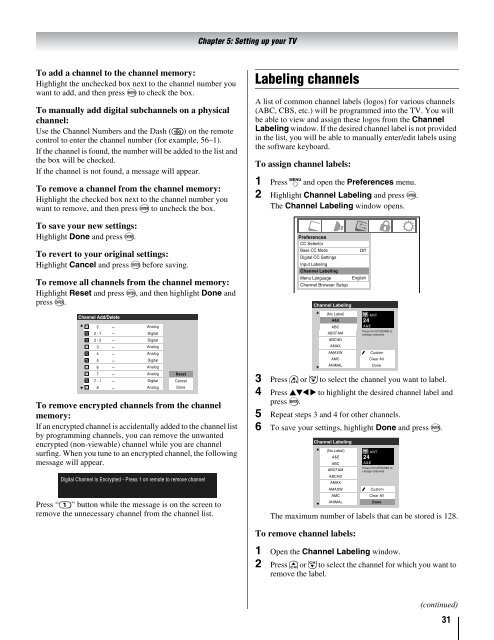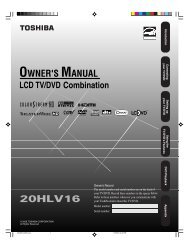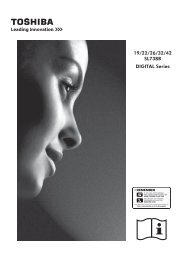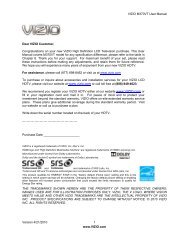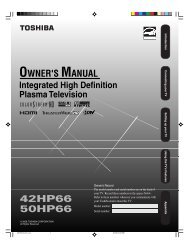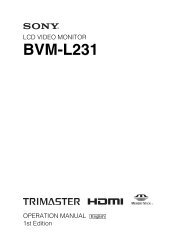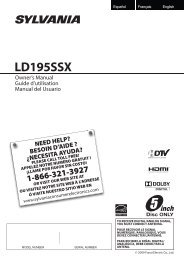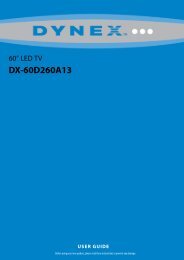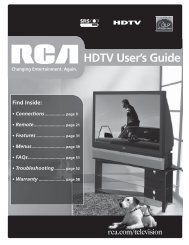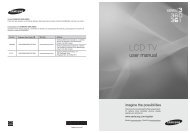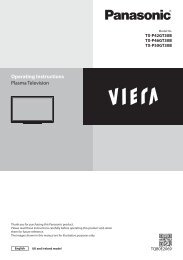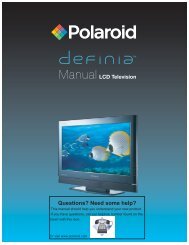Create successful ePaper yourself
Turn your PDF publications into a flip-book with our unique Google optimized e-Paper software.
Chapter 5: Setting up your TV<br />
To add a channel to the channel memory:<br />
Highlight the unchecked box next to the channel number you<br />
want to add, and then press T to check the box.<br />
To manually add digital subchannels on a physical<br />
channel:<br />
Use the Channel Numbers and the Dash (=) on the remote<br />
control to enter the channel number (for example, 56–1).<br />
If the channel is found, the number will be added to the list and<br />
the box will be checked.<br />
If the channel is not found, a message will appear.<br />
To remove a channel from the channel memory:<br />
Highlight the checked box next to the channel number you<br />
want to remove, and then press T to uncheck the box.<br />
Labeling channels<br />
A list of common channel labels (logos) for various channels<br />
(ABC, CBS, etc.) will be programmed into the TV. You will<br />
be able to view and assign these logos from the Channel<br />
Labeling window. If the desired channel label is not provided<br />
in the list, you will be able to manually enter/edit labels using<br />
the software keyboard.<br />
To assign channel labels:<br />
1 Press Y and open the Preferences menu.<br />
2 Highlight Channel Labeling and press T.<br />
The Channel Labeling window opens.<br />
To save your new settings:<br />
Highlight Done and press T.<br />
To revert to your original settings:<br />
Highlight Cancel and press T before saving.<br />
To remove all channels from the channel memory:<br />
Highlight Reset and press T, and then highlight Done and<br />
press T.<br />
Preferences<br />
CC Selector<br />
Base CC Mode<br />
Off<br />
Digital CC Settings<br />
Input Labeling<br />
Channel Labeling<br />
Menu Language English<br />
Channel Browser Setup<br />
Channel Labeling<br />
Off<br />
CC1<br />
CC2<br />
CC3<br />
CC4<br />
T1<br />
T2<br />
Channel Add/Delete<br />
2 Analog<br />
2 - 1<br />
Digital<br />
2 - 2<br />
Digital<br />
3<br />
Analog<br />
4<br />
Analog<br />
5<br />
Digital<br />
6<br />
Analog<br />
7<br />
Analog<br />
7 - 1<br />
Digital<br />
8<br />
Analog<br />
Reset<br />
Cancel<br />
Done<br />
To remove encrypted channels from the channel<br />
memory:<br />
If an encrypted channel is accidentally added to the channel list<br />
by programming channels, you can remove the unwanted<br />
encrypted (non-viewable) channel while you are channel<br />
surfing. When you tune to an encrypted channel, the following<br />
message will appear.<br />
Digital Channel Is Encrypted - Press 1 on remote to remove channel<br />
Press “1” button while the message is on the screen to<br />
remove the unnecessary channel from the channel list.<br />
{No Label}<br />
A&E<br />
ABC<br />
ABCFAM<br />
ABCHD<br />
AMAX<br />
AMAXW<br />
AMC<br />
ANIMAL<br />
Custom<br />
Clear All<br />
Done<br />
3 Press < or , to select the channel you want to label.<br />
4 Press BbC c to highlight the desired channel label and<br />
press T.<br />
5 Repeat steps 3 and 4 for other channels.<br />
6 To save your settings, highlight Done and press T.<br />
Channel Labeling<br />
{No Label}<br />
A&E<br />
ABC<br />
ABCFAM<br />
ABCHD<br />
AMAX<br />
AMAXW<br />
AMC<br />
ANIMAL<br />
24<br />
A&E<br />
Press CH UP/DOWN to<br />
change channels.<br />
24<br />
The maximum number of labels that can be stored is 128.<br />
ANT<br />
ANT<br />
A&E<br />
Press CH UP/DOWN to<br />
change channels.<br />
Custom<br />
Clear All<br />
Done<br />
To remove channel labels:<br />
1 Open the Channel Labeling window.<br />
2 Press < or , to select the channel for which you want to<br />
remove the label.<br />
(continued)<br />
31