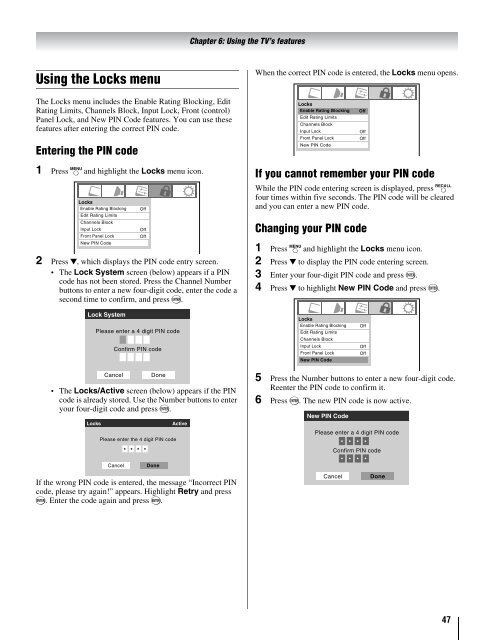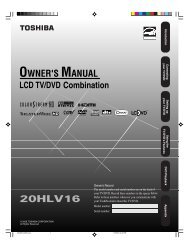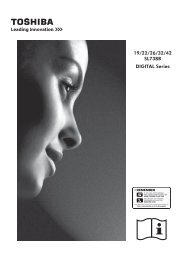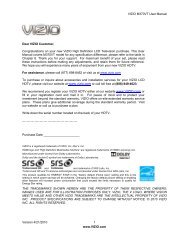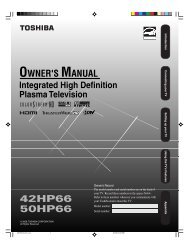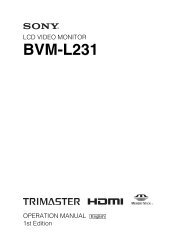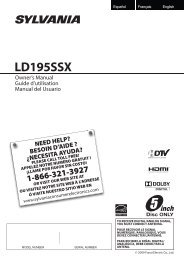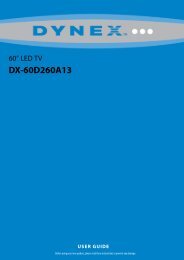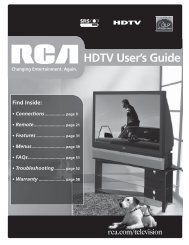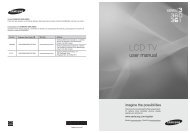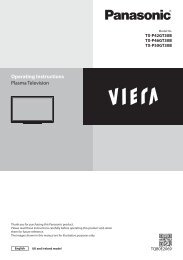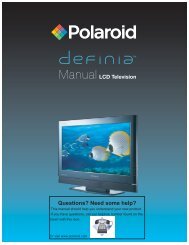Create successful ePaper yourself
Turn your PDF publications into a flip-book with our unique Google optimized e-Paper software.
Chapter 6: Using the TV’s features<br />
Using the Locks menu<br />
When the correct PIN code is entered, the Locks menu opens.<br />
The Locks menu includes the Enable Rating Blocking, Edit<br />
Rating Limits, Channels Block, Input Lock, Front (control)<br />
Panel Lock, and New PIN Code features. You can use these<br />
features after entering the correct PIN code.<br />
Entering the PIN code<br />
Locks<br />
Enable Rating Blocking<br />
Edit Rating Limits<br />
Channels Block<br />
Input Lock<br />
Front Panel Lock<br />
New PIN Code<br />
Off<br />
Off<br />
Off<br />
Off<br />
On<br />
1 Press Y and highlight the Locks menu icon.<br />
Locks<br />
Enable Rating Blocking<br />
Edit Rating Limits<br />
Channels Block<br />
Input Lock<br />
Front Panel Lock<br />
New PIN Code<br />
2 Press b, which displays the PIN code entry screen.<br />
• The Lock System screen (below) appears if a PIN<br />
code has not been stored. Press the Channel Number<br />
buttons to enter a new four-digit code, enter the code a<br />
second time to confirm, and press T.<br />
Off<br />
Off<br />
Off<br />
If you cannot remember your PIN code<br />
While the PIN code entering screen is displayed, press E<br />
four times within five seconds. The PIN code will be cleared<br />
and you can enter a new PIN code.<br />
Changing your PIN code<br />
1 Press Y and highlight the Locks menu icon.<br />
2 Press b to display the PIN code entering screen.<br />
3 Enter your four-digit PIN code and press T.<br />
4 Press b to highlight New PIN Code and press T.<br />
Lock System<br />
Please enter a 4 digit PIN code<br />
Confirm PIN code<br />
Locks<br />
Enable Rating Blocking<br />
Edit Rating Limits<br />
Channels Block<br />
Input Lock<br />
Front Panel Lock<br />
New PIN Code<br />
Off<br />
Off<br />
Off<br />
Off<br />
On<br />
Cancel<br />
Done<br />
• The Locks/Active screen (below) appears if the PIN<br />
code is already stored. Use the Number buttons to enter<br />
your four-digit code and press T.<br />
Locks<br />
Please enter the 4 digit PIN code<br />
Cancel<br />
* * * *<br />
Done<br />
Active<br />
If the wrong PIN code is entered, the message “Incorrect PIN<br />
code, please try again!” appears. Highlight Retry and press<br />
T. Enter the code again and press T.<br />
5 Press the Number buttons to enter a new four-digit code.<br />
Reenter the PIN code to confirm it.<br />
6 Press T. The new PIN code is now active.<br />
New PIN Code<br />
Please enter a 4 digit PIN code<br />
* * * *<br />
Confirm PIN code<br />
* * * *<br />
Cancel<br />
Done<br />
47