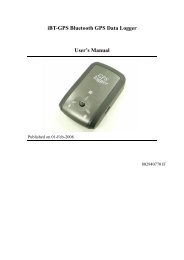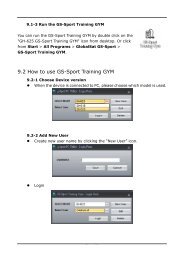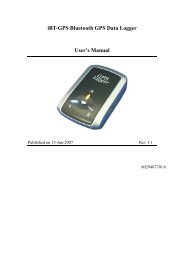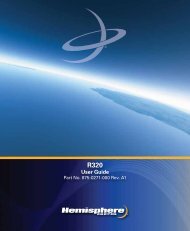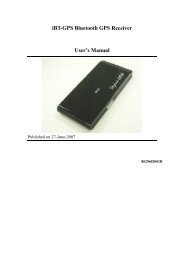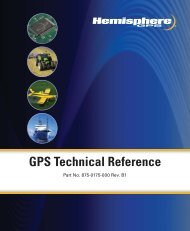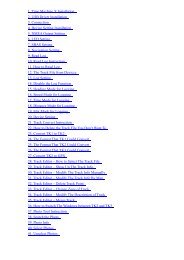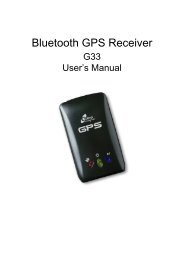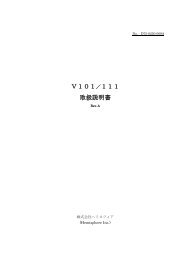User's Manual - Xplova
User's Manual - Xplova
User's Manual - Xplova
You also want an ePaper? Increase the reach of your titles
YUMPU automatically turns print PDFs into web optimized ePapers that Google loves.
Getting Started<br />
Using the Button Controls<br />
The side button controls not only allow you to power up the <strong>Xplova</strong><br />
G3, but also to access brightness and volume controls, switch<br />
between modes, record sessions, and support general settings.<br />
Adjusting Brightness and Turn On/Off Volume<br />
To adjust brightness and volume, briefly press the Power button.<br />
The brightness and volume controls appear on screen as shown in<br />
Figure 7. You can adjust volume or brightness by 5-way control<br />
stick. You also can adjust brightness by pressing the power button<br />
again while the brightness control is still displayed. The Power<br />
button toggles backlight brightness between off, the last<br />
intermediate current set, and maximum brightness.<br />
Figure 7.<br />
Brightness and volume controls<br />
Using the Button Controls 11