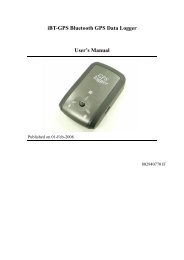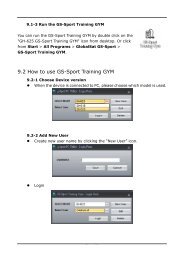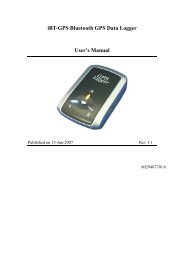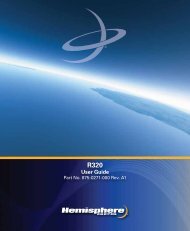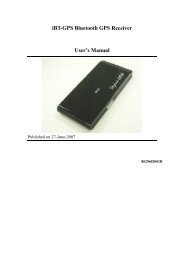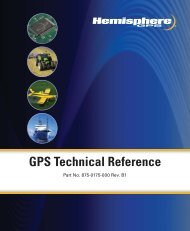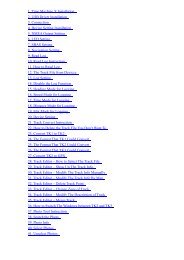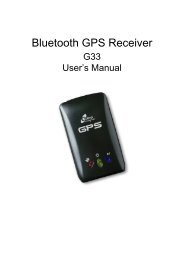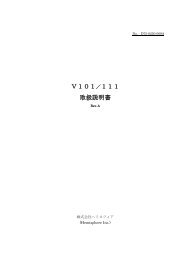User's Manual - Xplova
User's Manual - Xplova
User's Manual - Xplova
Create successful ePaper yourself
Turn your PDF publications into a flip-book with our unique Google optimized e-Paper software.
Getting Started<br />
To lock the screen:<br />
1. Press the Power button for 3 seconds. Scroll to Lock and press the<br />
control stick down.<br />
2. To unlock the screen, press the + button for 3 seconds.<br />
Power Options<br />
The Power button can also be used to power down or put the <strong>Xplova</strong><br />
G3 into standby mode:<br />
• Power off: Turns the device off completely so it uses no power.<br />
When restarting, the <strong>Xplova</strong> G3 will need to reboot and reload<br />
maps and settings<br />
• Standby: Powers down the screen, processor, and antennas but<br />
preserves power to the memory so that it quickly boots to its<br />
previous state when powered on. A green LED flashes<br />
intermittently to indicate when the device is in standby. Note that<br />
Standby mode does consume power. The <strong>Xplova</strong> G3 automatically<br />
powers down from standby mode after 24 hours<br />
Using the Button Controls 15