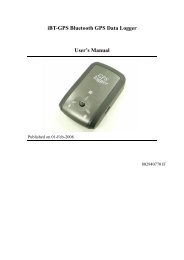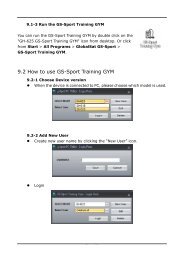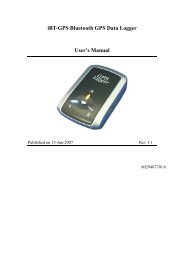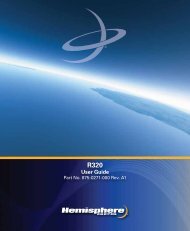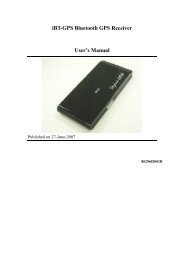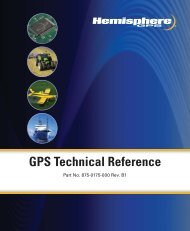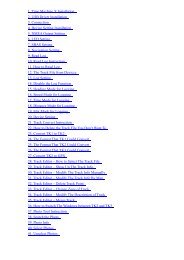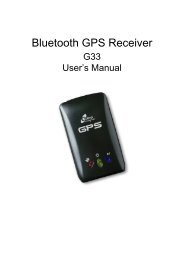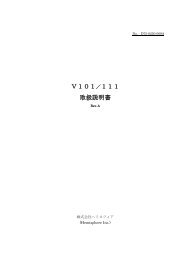User's Manual - Xplova
User's Manual - Xplova
User's Manual - Xplova
You also want an ePaper? Increase the reach of your titles
YUMPU automatically turns print PDFs into web optimized ePapers that Google loves.
Changing Settings<br />
Sounds<br />
You can enable or disable sounds in the Sounds setting.<br />
To turn on the sound:<br />
1. Press the Menu button.<br />
2. Scroll to General Settings and enter.<br />
1. Scroll to Sounds and enter.<br />
2. Use the control stick to enable or disable the sound of key press<br />
and notifications.<br />
3. Press the Mode button to save and back to the General Settings.<br />
Time<br />
The <strong>Xplova</strong> G3 updates its clock from time signals received from the<br />
GPS channel. These signals are received in Universal Time<br />
Coordinated (UTC) and need to be adjusted to display the correct<br />
local time.<br />
To set the time zone:<br />
1. Press the Menu button.<br />
2. Scroll to General Settings and enter.<br />
3. Scroll to Time and enter.<br />
4. Scroll to Time Zone.<br />
5. Select a time zone by using the control stick.<br />
6. Press the Mode button to save and back to the General Settings.<br />
56 General Settings