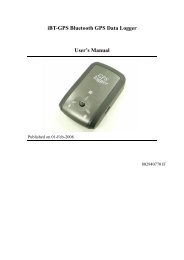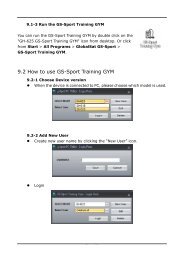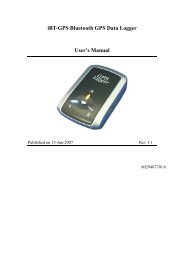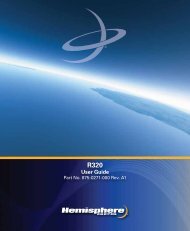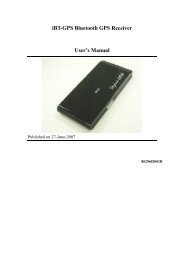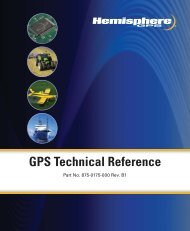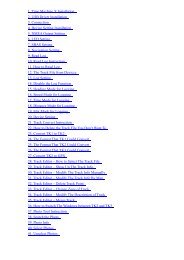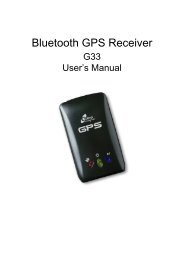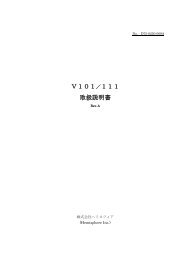User's Manual - Xplova
User's Manual - Xplova
User's Manual - Xplova
Create successful ePaper yourself
Turn your PDF publications into a flip-book with our unique Google optimized e-Paper software.
Changing Settings<br />
5. Press the Mode button to go back to Satellites.<br />
6. Press the Mode button to go back to General Settings.<br />
Display<br />
When active, the backlight timer shuts down the screen backlight to<br />
reduce power use. You can specify a duration for the backlight timer.<br />
In addition to backlight timer, you can adjust brightness, too.<br />
To activate or deactivate the backlight timer:<br />
1. Press the Menu button.<br />
2. Scroll to General Settings and enter.<br />
3. Scroll to Display and enter.<br />
4. Scroll to Backlight.<br />
5. Select a duration for the backlight timer. Options include 15<br />
seconds, 30 seconds, 1 minute, 5 minutes, or always on.<br />
6. Press the Mode button to save and back to the General Settings.<br />
To adjust the brightness:<br />
1. Press the Menu button.<br />
2. Scroll to General Settings and enter.<br />
3. Scroll to Display and enter.<br />
4. Scroll to Brightness.<br />
5. Select a duration for the brightness. There are 10 levels, level 0 is<br />
minimum and level 9 is maximum.<br />
6. Press the Mode button to save and back to the General Settings.<br />
General Settings 55