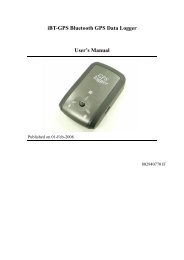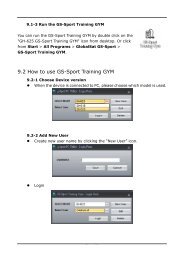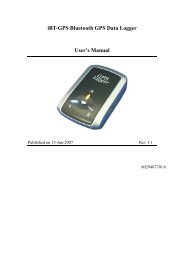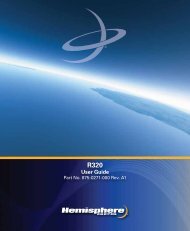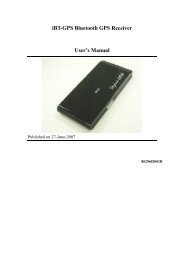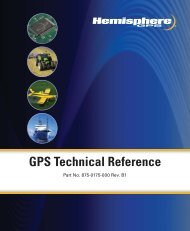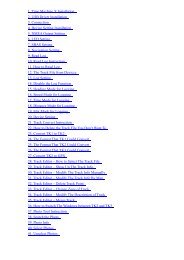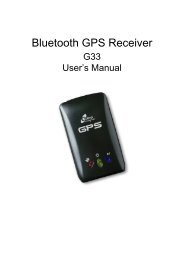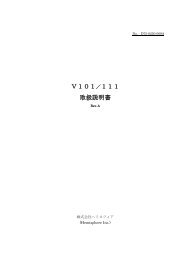User's Manual - Xplova
User's Manual - Xplova
User's Manual - Xplova
Create successful ePaper yourself
Turn your PDF publications into a flip-book with our unique Google optimized e-Paper software.
Changing Settings<br />
4. Scroll to Name field and enter.<br />
5. Type your name and select Ok.<br />
6. Select your gender.<br />
7. Scroll to Birth Date field and type the Year, Month, and Day you<br />
were born as prompted, selecting Ok after each entry.<br />
8. Scroll the Weight field, type your weight and select Ok.<br />
9. Scroll the Height field, type your height and select Ok.<br />
10.Scroll to the ANT+HRM field, and enter Setup. See “Heart Rate<br />
Monitor (Optional)” on page 65 for information on the heart rate<br />
monitor sensor.<br />
11.Press the Mode button to save and return to user profile.<br />
12. Press the Mode button to save and return to the User and Bikes<br />
menu.<br />
Bike Profile<br />
In the bike profile settings, there are up to three bike profiles that<br />
can be set up and configured for the cadence sensor in each bike<br />
profile if the cadence sensor is available.<br />
50 User and Bikes