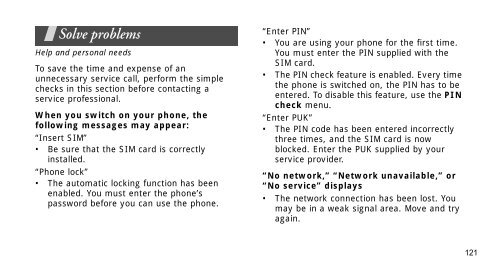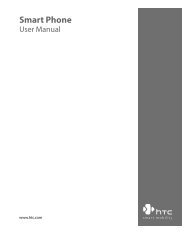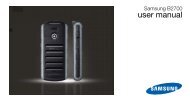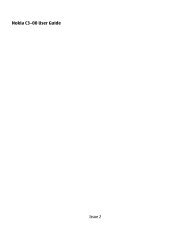SGH-E250 User's Guide - Virgin Media
SGH-E250 User's Guide - Virgin Media
SGH-E250 User's Guide - Virgin Media
You also want an ePaper? Increase the reach of your titles
YUMPU automatically turns print PDFs into web optimized ePapers that Google loves.
Solve problems<br />
Help and personal needs<br />
To save the time and expense of an<br />
unnecessary service call, perform the simple<br />
checks in this section before contacting a<br />
service professional.<br />
When you switch on your phone, the<br />
following messages may appear:<br />
“Insert SIM”<br />
• Be sure that the SIM card is correctly<br />
installed.<br />
“Phone lock”<br />
• The automatic locking function has been<br />
enabled. You must enter the phone’s<br />
password before you can use the phone.<br />
“Enter PIN”<br />
• You are using your phone for the first time.<br />
You must enter the PIN supplied with the<br />
SIM card.<br />
• The PIN check feature is enabled. Every time<br />
the phone is switched on, the PIN has to be<br />
entered. To disable this feature, use the PIN<br />
check menu.<br />
“Enter PUK”<br />
• The PIN code has been entered incorrectly<br />
three times, and the SIM card is now<br />
blocked. Enter the PUK supplied by your<br />
service provider.<br />
“No network,” “Network unavailable,” or<br />
“No service” displays<br />
• The network connection has been lost. You<br />
may be in a weak signal area. Move and try<br />
again.<br />
121