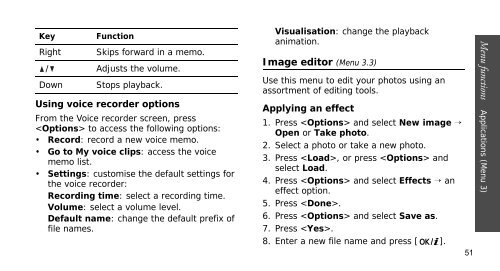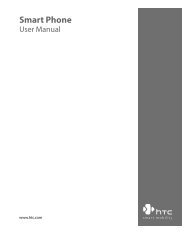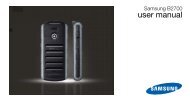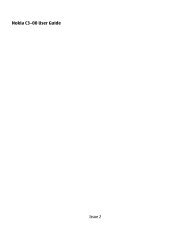SGH-E250 User's Guide - Virgin Media
SGH-E250 User's Guide - Virgin Media
SGH-E250 User's Guide - Virgin Media
You also want an ePaper? Increase the reach of your titles
YUMPU automatically turns print PDFs into web optimized ePapers that Google loves.
Key<br />
Function<br />
Right Skips forward in a memo.<br />
/ Adjusts the volume.<br />
Down Stops playback.<br />
Using voice recorder options<br />
From the Voice recorder screen, press<br />
to access the following options:<br />
• Record: record a new voice memo.<br />
• Go to My voice clips: access the voice<br />
memo list.<br />
• Settings: customise the default settings for<br />
the voice recorder:<br />
Recording time: select a recording time.<br />
Volume: select a volume level.<br />
Default name: change the default prefix of<br />
file names.<br />
Visualisation: change the playback<br />
animation.<br />
Image editor (Menu 3.3)<br />
Use this menu to edit your photos using an<br />
assortment of editing tools.<br />
Applying an effect<br />
1. Press and select New image →<br />
Open or Take photo.<br />
2. Select a photo or take a new photo.<br />
3. Press , or press and<br />
select Load.<br />
4. Press and select Effects → an<br />
effect option.<br />
5. Press .<br />
6. Press and select Save as.<br />
7. Press .<br />
8. Enter a new file name and press [ ].<br />
51<br />
Menu functions Applications (Menu 3)