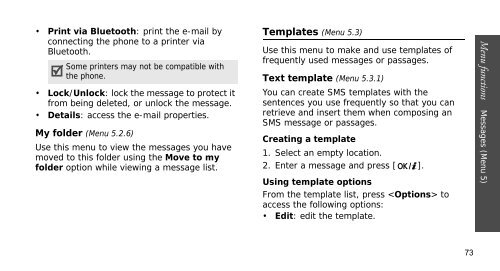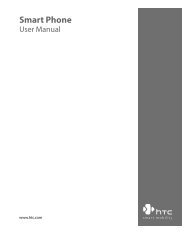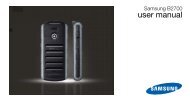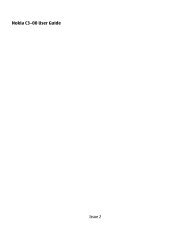SGH-E250 User's Guide - Virgin Media
SGH-E250 User's Guide - Virgin Media
SGH-E250 User's Guide - Virgin Media
Create successful ePaper yourself
Turn your PDF publications into a flip-book with our unique Google optimized e-Paper software.
• Print via Bluetooth: print the e-mail by<br />
connecting the phone to a printer via<br />
Bluetooth.<br />
Some printers may not be compatible with<br />
the phone.<br />
• Lock/Unlock: lock the message to protect it<br />
from being deleted, or unlock the message.<br />
• Details: access the e-mail properties.<br />
My folder (Menu 5.2.6)<br />
Use this menu to view the messages you have<br />
moved to this folder using the Move to my<br />
folder option while viewing a message list.<br />
Templates (Menu 5.3)<br />
Use this menu to make and use templates of<br />
frequently used messages or passages.<br />
Text template (Menu 5.3.1)<br />
You can create SMS templates with the<br />
sentences you use frequently so that you can<br />
retrieve and insert them when composing an<br />
SMS message or passages.<br />
Creating a template<br />
1. Select an empty location.<br />
2. Enter a message and press [ ].<br />
Using template options<br />
From the template list, press to<br />
access the following options:<br />
• Edit: edit the template.<br />
Menu functions Messages (Menu 5)<br />
73