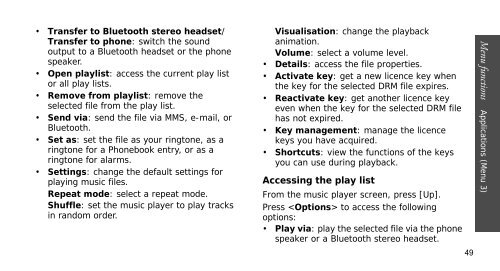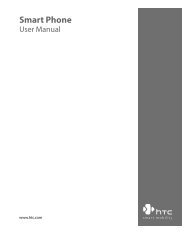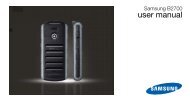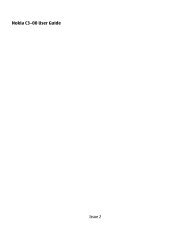SGH-E250 User's Guide - Virgin Media
SGH-E250 User's Guide - Virgin Media
SGH-E250 User's Guide - Virgin Media
Create successful ePaper yourself
Turn your PDF publications into a flip-book with our unique Google optimized e-Paper software.
• Transfer to Bluetooth stereo headset/<br />
Transfer to phone: switch the sound<br />
output to a Bluetooth headset or the phone<br />
speaker.<br />
• Open playlist: access the current play list<br />
or all play lists.<br />
• Remove from playlist: remove the<br />
selected file from the play list.<br />
• Send via: send the file via MMS, e-mail, or<br />
Bluetooth.<br />
• Set as: set the file as your ringtone, as a<br />
ringtone for a Phonebook entry, or as a<br />
ringtone for alarms.<br />
• Settings: change the default settings for<br />
playing music files.<br />
Repeat mode: select a repeat mode.<br />
Shuffle: set the music player to play tracks<br />
in random order.<br />
Visualisation: change the playback<br />
animation.<br />
Volume: select a volume level.<br />
• Details: access the file properties.<br />
• Activate key: get a new licence key when<br />
the key for the selected DRM file expires.<br />
• Reactivate key: get another licence key<br />
even when the key for the selected DRM file<br />
has not expired.<br />
• Key management: manage the licence<br />
keys you have acquired.<br />
• Shortcuts: view the functions of the keys<br />
you can use during playback.<br />
Accessing the play list<br />
From the music player screen, press [Up].<br />
Press to access the following<br />
options:<br />
• Play via: play the selected file via the phone<br />
speaker or a Bluetooth stereo headset.<br />
49<br />
Menu functions Applications (Menu 3)