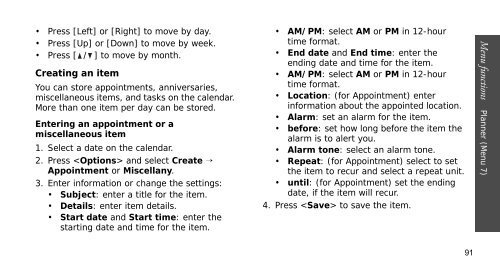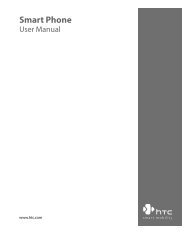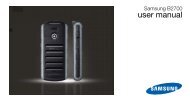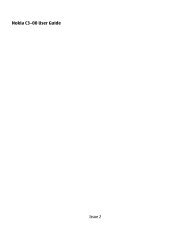SGH-E250 User's Guide - Virgin Media
SGH-E250 User's Guide - Virgin Media
SGH-E250 User's Guide - Virgin Media
Create successful ePaper yourself
Turn your PDF publications into a flip-book with our unique Google optimized e-Paper software.
• Press [Left] or [Right] to move by day.<br />
• Press [Up] or [Down] to move by week.<br />
• Press [ / ] to move by month.<br />
Creating an item<br />
You can store appointments, anniversaries,<br />
miscellaneous items, and tasks on the calendar.<br />
More than one item per day can be stored.<br />
Entering an appointment or a<br />
miscellaneous item<br />
1. Select a date on the calendar.<br />
2. Press and select Create →<br />
Appointment or Miscellany.<br />
3. Enter information or change the settings:<br />
• Subject: enter a title for the item.<br />
• Details: enter item details.<br />
• Start date and Start time: enter the<br />
starting date and time for the item.<br />
• AM/PM: select AM or PM in 12-hour<br />
time format.<br />
• End date and End time: enter the<br />
ending date and time for the item.<br />
• AM/PM: select AM or PM in 12-hour<br />
time format.<br />
• Location: (for Appointment) enter<br />
information about the appointed location.<br />
• Alarm: set an alarm for the item.<br />
• before: set how long before the item the<br />
alarm is to alert you.<br />
• Alarm tone: select an alarm tone.<br />
• Repeat: (for Appointment) select to set<br />
the item to recur and select a repeat unit.<br />
• until: (for Appointment) set the ending<br />
date, if the item will recur.<br />
4. Press to save the item.<br />
Menu functions Planner (Menu 7)<br />
91