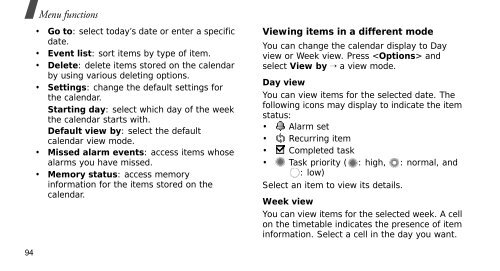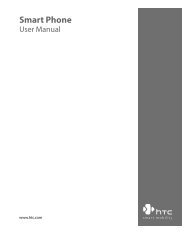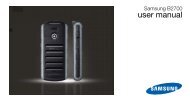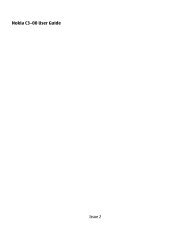SGH-E250 User's Guide - Virgin Media
SGH-E250 User's Guide - Virgin Media
SGH-E250 User's Guide - Virgin Media
Create successful ePaper yourself
Turn your PDF publications into a flip-book with our unique Google optimized e-Paper software.
Menu functions<br />
• Go to: select today’s date or enter a specific<br />
date.<br />
• Event list: sort items by type of item.<br />
• Delete: delete items stored on the calendar<br />
by using various deleting options.<br />
• Settings: change the default settings for<br />
the calendar.<br />
Starting day: select which day of the week<br />
the calendar starts with.<br />
Default view by: select the default<br />
calendar view mode.<br />
• Missed alarm events: access items whose<br />
alarms you have missed.<br />
• Memory status: access memory<br />
information for the items stored on the<br />
calendar.<br />
Viewing items in a different mode<br />
You can change the calendar display to Day<br />
view or Week view. Press and<br />
select View by → a view mode.<br />
Day view<br />
You can view items for the selected date. The<br />
following icons may display to indicate the item<br />
status:<br />
• Alarm set<br />
• Recurring item<br />
• Completed task<br />
• Task priority ( : high, : normal, and<br />
: low)<br />
Select an item to view its details.<br />
Week view<br />
You can view items for the selected week. A cell<br />
on the timetable indicates the presence of item<br />
information. Select a cell in the day you want.<br />
94