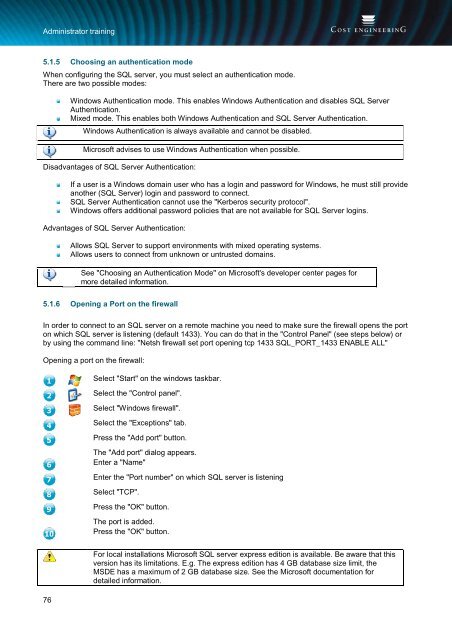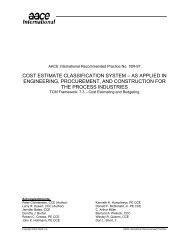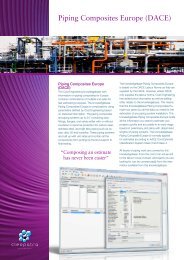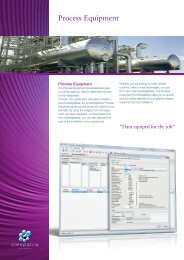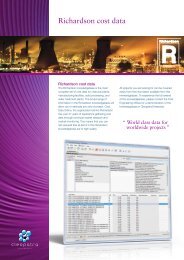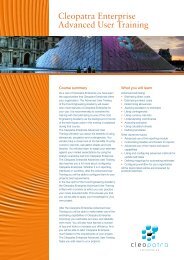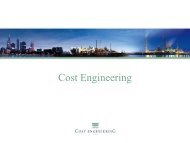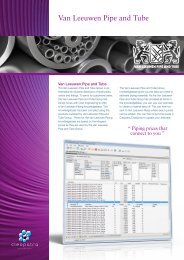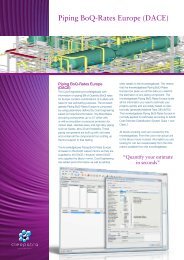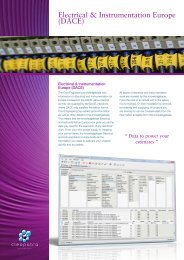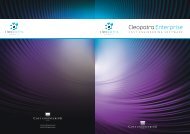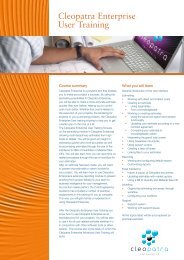Cleopatra Enterprise - Cost Engineering
Cleopatra Enterprise - Cost Engineering
Cleopatra Enterprise - Cost Engineering
You also want an ePaper? Increase the reach of your titles
YUMPU automatically turns print PDFs into web optimized ePapers that Google loves.
Administrator training<br />
5.1.5 Choosing an authentication mode<br />
When configuring the SQL server, you must select an authentication mode.<br />
There are two possible modes:<br />
Windows Authentication mode. This enables Windows Authentication and disables SQL Server<br />
Authentication.<br />
Mixed mode. This enables both Windows Authentication and SQL Server Authentication.<br />
Windows Authentication is always available and cannot be disabled.<br />
Microsoft advises to use Windows Authentication when possible.<br />
Disadvantages of SQL Server Authentication:<br />
If a user is a Windows domain user who has a login and password for Windows, he must still provide<br />
another (SQL Server) login and password to connect.<br />
SQL Server Authentication cannot use the "Kerberos security protocol".<br />
Windows offers additional password policies that are not available for SQL Server logins.<br />
Advantages of SQL Server Authentication:<br />
Allows SQL Server to support environments with mixed operating systems.<br />
Allows users to connect from unknown or untrusted domains.<br />
See "Choosing an Authentication Mode" on Microsoft's developer center pages for<br />
more detailed information.<br />
5.1.6 Opening a Port on the firewall<br />
In order to connect to an SQL server on a remote machine you need to make sure the firewall opens the port<br />
on which SQL server is listening (default 1433). You can do that in the "Control Panel" (see steps below) or<br />
by using the command line: "Netsh firewall set port opening tcp 1433 SQL_PORT_1433 ENABLE ALL"<br />
Opening a port on the firewall:<br />
Select "Start" on the windows taskbar.<br />
Select the "Control panel".<br />
Select "Windows firewall".<br />
Select the "Exceptions" tab.<br />
Press the "Add port" button.<br />
The "Add port" dialog appears.<br />
Enter a "Name"<br />
Enter the "Port number" on which SQL server is listening<br />
Select "TCP".<br />
Press the "OK" button.<br />
The port is added.<br />
Press the "OK" button.<br />
76<br />
For local installations Microsoft SQL server express edition is available. Be aware that this<br />
version has its limitations. E.g. The express edition has 4 GB database size limit, the<br />
MSDE has a maximum of 2 GB database size. See the Microsoft documentation for<br />
detailed information.