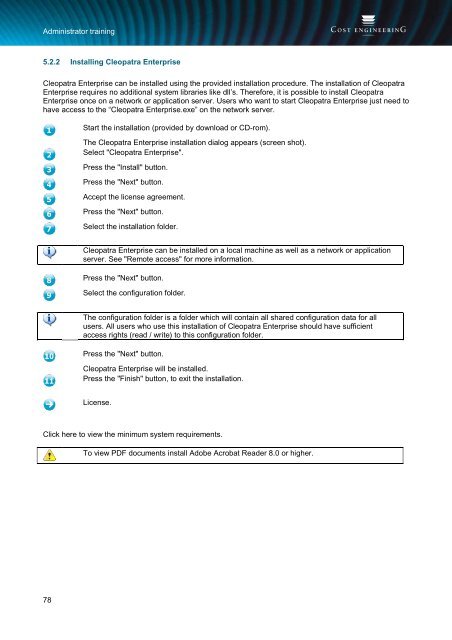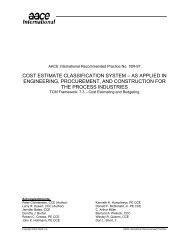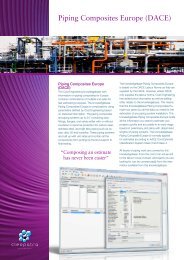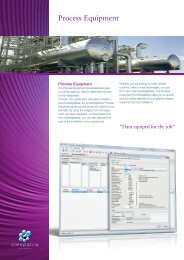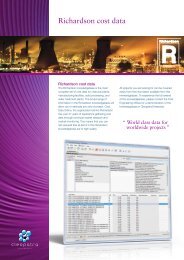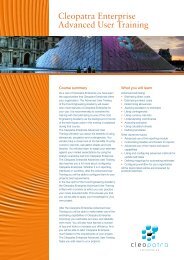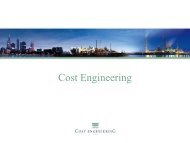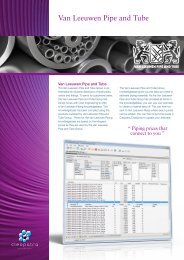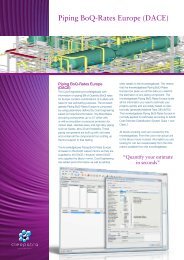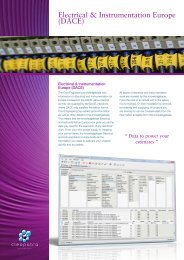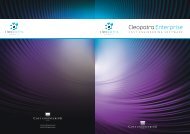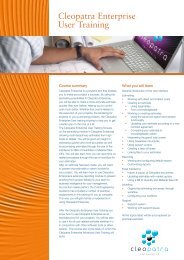Cleopatra Enterprise - Cost Engineering
Cleopatra Enterprise - Cost Engineering
Cleopatra Enterprise - Cost Engineering
Create successful ePaper yourself
Turn your PDF publications into a flip-book with our unique Google optimized e-Paper software.
Administrator training<br />
5.2.2 Installing <strong>Cleopatra</strong> <strong>Enterprise</strong><br />
<strong>Cleopatra</strong> <strong>Enterprise</strong> can be installed using the provided installation procedure. The installation of <strong>Cleopatra</strong><br />
<strong>Enterprise</strong> requires no additional system libraries like dll’s. Therefore, it is possible to install <strong>Cleopatra</strong><br />
<strong>Enterprise</strong> once on a network or application server. Users who want to start <strong>Cleopatra</strong> <strong>Enterprise</strong> just need to<br />
have access to the “<strong>Cleopatra</strong> <strong>Enterprise</strong>.exe” on the network server.<br />
Start the installation (provided by download or CD-rom).<br />
The <strong>Cleopatra</strong> <strong>Enterprise</strong> installation dialog appears (screen shot).<br />
Select "<strong>Cleopatra</strong> <strong>Enterprise</strong>".<br />
Press the "Install" button.<br />
Press the "Next" button.<br />
Accept the license agreement.<br />
Press the "Next" button.<br />
Select the installation folder.<br />
<strong>Cleopatra</strong> <strong>Enterprise</strong> can be installed on a local machine as well as a network or application<br />
server. See "Remote access" for more information.<br />
Press the "Next" button.<br />
Select the configuration folder.<br />
The configuration folder is a folder which will contain all shared configuration data for all<br />
users. All users who use this installation of <strong>Cleopatra</strong> <strong>Enterprise</strong> should have sufficient<br />
access rights (read / write) to this configuration folder.<br />
Press the "Next" button.<br />
<strong>Cleopatra</strong> <strong>Enterprise</strong> will be installed.<br />
Press the "Finish" button, to exit the installation.<br />
License.<br />
Click here to view the minimum system requirements.<br />
To view PDF documents install Adobe Acrobat Reader 8.0 or higher.<br />
78