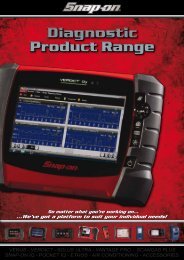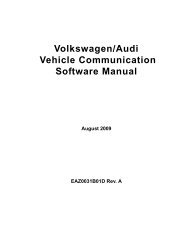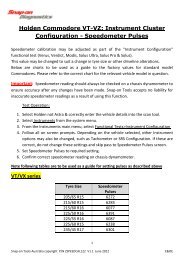SOLUS ULTRA User Manual [2061kb PDF File] - Snap-on Australia
SOLUS ULTRA User Manual [2061kb PDF File] - Snap-on Australia
SOLUS ULTRA User Manual [2061kb PDF File] - Snap-on Australia
Create successful ePaper yourself
Turn your PDF publications into a flip-book with our unique Google optimized e-Paper software.
Introducti<strong>on</strong><br />
Power Sources<br />
2.3.3 Cancel (N/X) Butt<strong>on</strong><br />
The N/X butt<strong>on</strong> is used to do the following:<br />
• To exit a menu or program.<br />
• To close an open list and return to the previous menu.<br />
• To answer “No” when a yes or no choice is given.<br />
2.3.4 S (Shortcut) Butt<strong>on</strong><br />
Use the Shortcut butt<strong>on</strong> to quickly perform routine tasks, such as capturing an image of the<br />
current screen, with a single butt<strong>on</strong> press. The Shortcut, or S, butt<strong>on</strong> can be programmed to<br />
perform a number of different functi<strong>on</strong>s. refer to C<strong>on</strong>figure Shortcut Key‚ <strong>on</strong> page 48 for additi<strong>on</strong>al<br />
informati<strong>on</strong>.<br />
2.3.5 Power Butt<strong>on</strong><br />
The Power butt<strong>on</strong> powers up the tool, and turns it off.<br />
2.4 Power Sources<br />
Your Display Device can receive power from any of the following sources:<br />
• Internal Battery Pack<br />
• AC/DC Power Supply<br />
• Vehicle Power<br />
2.4.1 Internal Battery Pack<br />
The scan tool can be powered from the internal rechargeable battery pack. A fully charged<br />
standard battery pack provides sufficient power for about 2 hours of c<strong>on</strong>tinuous operati<strong>on</strong>.<br />
A multi-color LED <strong>on</strong> top of the unit (Figure 2-2) illuminates to indicate battery status. Interpret the<br />
LED as follows:<br />
• Green indicates the battery is fully charged<br />
• Red indicates the battery is being charged<br />
• Amber indicates a battery or battery charging issue.<br />
An amber LED is usually caused by excessive battery temperature (above 104°F/40°C), which<br />
disables charging. Allow the unit to cool down and make sure the ventilati<strong>on</strong> ports are not<br />
obstructed if the LED is amber.<br />
9


![SOLUS ULTRA User Manual [2061kb PDF File] - Snap-on Australia](https://img.yumpu.com/31997821/13/500x640/solus-ultra-user-manual-2061kb-pdf-file-snap-on-australia.jpg)
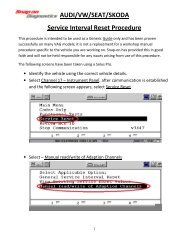

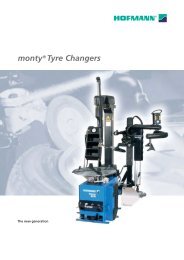
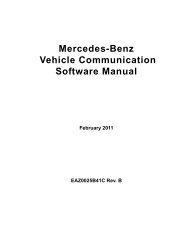
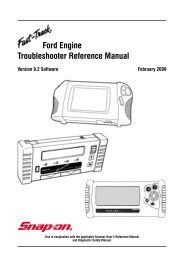
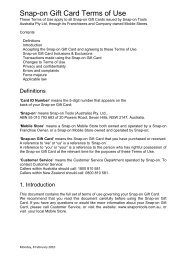

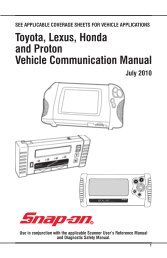
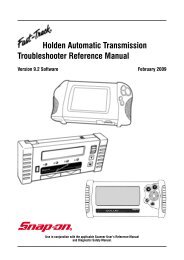
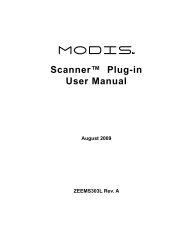
![BMW Vehicle Communication Software Manual [1198kb PDF File]](https://img.yumpu.com/41822192/1/190x247/bmw-vehicle-communication-software-manual-1198kb-pdf-file.jpg?quality=85)