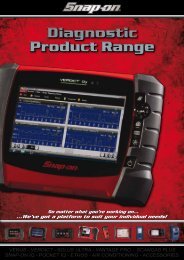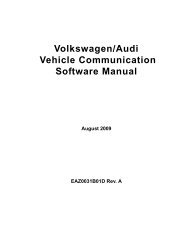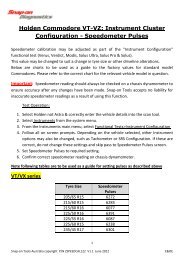SOLUS ULTRA User Manual [2061kb PDF File] - Snap-on Australia
SOLUS ULTRA User Manual [2061kb PDF File] - Snap-on Australia
SOLUS ULTRA User Manual [2061kb PDF File] - Snap-on Australia
You also want an ePaper? Increase the reach of your titles
YUMPU automatically turns print PDFs into web optimized ePapers that Google loves.
OBD-II/EOBD<br />
OBD Health Check<br />
6.1.2 Global OBD II Clear Codes<br />
This opti<strong>on</strong> is used to clear all emissi<strong>on</strong> related diagnostic data, such as DTCs, freeze frame data,<br />
and test results, from the memory of the selected ECM. Although OBD-II/EOBD displays generic<br />
OBD-II/EOBD data <strong>on</strong>ly, clearing codes erases all of the stored data, including any enhanced<br />
codes and freeze frame informati<strong>on</strong>.<br />
A c<strong>on</strong>firmati<strong>on</strong> screen displays when the clear codes opti<strong>on</strong> is selected to prevent accidental loss<br />
of data. Select Yes from the c<strong>on</strong>firmati<strong>on</strong> screen to c<strong>on</strong>tinue. Refer to the Global OBD Vehicle<br />
Communicati<strong>on</strong> Software <str<strong>on</strong>g>Manual</str<strong>on</strong>g> for additi<strong>on</strong>al informati<strong>on</strong>.<br />
6.1.3 Readiness M<strong>on</strong>itors<br />
Use to check the readiness status of the m<strong>on</strong>itoring system. An OBD-II /EOBD system checks the<br />
status of emissi<strong>on</strong>-related subsystems by running c<strong>on</strong>tinuous or periodic tests. Two viewing<br />
opti<strong>on</strong>s are available <strong>on</strong>ce Readiness M<strong>on</strong>itors is selected:<br />
• M<strong>on</strong>itors Complete Since DTC Cleared—displays the status of all m<strong>on</strong>itors that have run<br />
since the last time DTCs were erased.<br />
• M<strong>on</strong>itors Complete This Cycle—displays the status of the m<strong>on</strong>itors that ran during the<br />
current drive cycle <strong>on</strong>ly.<br />
Select either opti<strong>on</strong> and test results are shown in the data viewer (Figure 6-3).<br />
Figure 6-3 Sample readiness m<strong>on</strong>itor test report<br />
Scroll to view the entire list of Readiness M<strong>on</strong>itors to ensure that all tests are complete. It is<br />
possible to save the m<strong>on</strong>itor report as part of the vehicle records. Select Save from the toolbar and<br />
follow the screen prompts.<br />
36


![SOLUS ULTRA User Manual [2061kb PDF File] - Snap-on Australia](https://img.yumpu.com/31997821/40/500x640/solus-ultra-user-manual-2061kb-pdf-file-snap-on-australia.jpg)
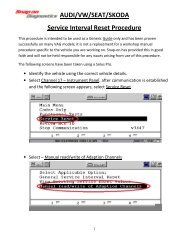

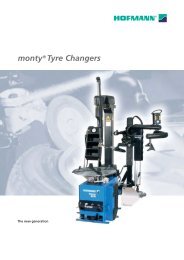
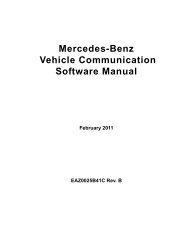
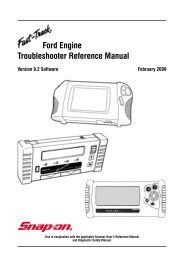
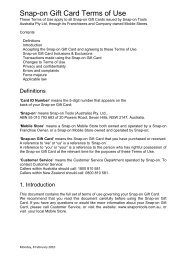

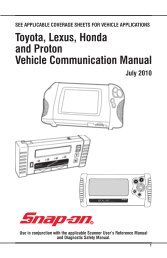
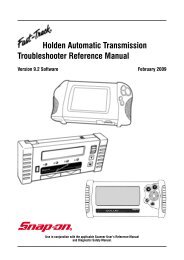
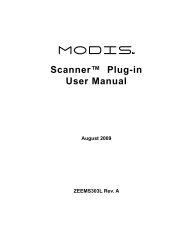
![BMW Vehicle Communication Software Manual [1198kb PDF File]](https://img.yumpu.com/41822192/1/190x247/bmw-vehicle-communication-software-manual-1198kb-pdf-file.jpg?quality=85)