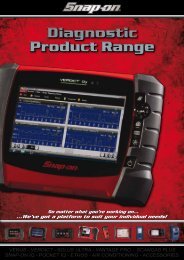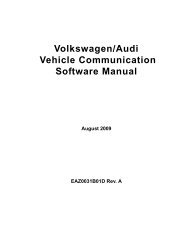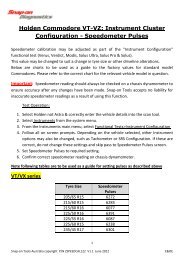SOLUS ULTRA User Manual [2061kb PDF File] - Snap-on Australia
SOLUS ULTRA User Manual [2061kb PDF File] - Snap-on Australia
SOLUS ULTRA User Manual [2061kb PDF File] - Snap-on Australia
Create successful ePaper yourself
Turn your PDF publications into a flip-book with our unique Google optimized e-Paper software.
Tools<br />
Tools Menu<br />
z To display the System informati<strong>on</strong> screen:<br />
1. Select Tools from the Home screen to open the menu.<br />
2. Select System Informati<strong>on</strong> from the menu.<br />
The System Informati<strong>on</strong> screen displays.<br />
3. Select Back <strong>on</strong> the toolbar or press the N/X butt<strong>on</strong> to return to the opti<strong>on</strong>s menu.<br />
8.1.4 Settings<br />
This Tools selecti<strong>on</strong> allows you to adjust certain basic scan tool functi<strong>on</strong>s to your pers<strong>on</strong>al<br />
preferences. Setup opti<strong>on</strong>s include:<br />
• Brightness—use to adjust the intensity of the screen back lighting.<br />
• Touch Screen Calibrati<strong>on</strong>‚ <strong>on</strong> page 50—use to calibrate the touch screen display.<br />
• Time Z<strong>on</strong>e‚ <strong>on</strong> page 50—use to set the internal clock to the local time standard.<br />
• Daylight Savings Time‚ <strong>on</strong> page 50—use to c<strong>on</strong>figure the clock for Daylight Savings Time.<br />
• Time Format‚ <strong>on</strong> page 50—use to c<strong>on</strong>figure whether time is displays <strong>on</strong> a 12 or 24 hour clock.<br />
• Date Format‚ <strong>on</strong> page 51—use to c<strong>on</strong>figure how the m<strong>on</strong>th, date, and year displays.<br />
Brightness<br />
Selecting this opti<strong>on</strong> opens the brightness setting screen for adjusting the back lighting of the<br />
display (Figure 8-3).<br />
Figure 8-3 Sample brightness setting screen<br />
Each tap of the Plus and Minus butt<strong>on</strong>s, or the up (b) and down (d) arrows, incrementally<br />
changes the back lighting up or down respectively.<br />
Select Back from the toolbar or press the N/X butt<strong>on</strong> to exit.<br />
49


![SOLUS ULTRA User Manual [2061kb PDF File] - Snap-on Australia](https://img.yumpu.com/31997821/53/500x640/solus-ultra-user-manual-2061kb-pdf-file-snap-on-australia.jpg)
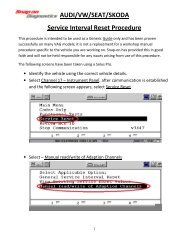

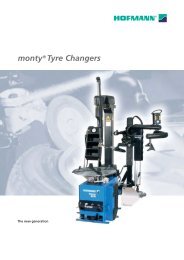
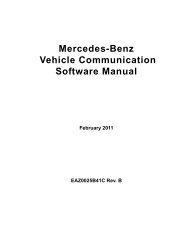
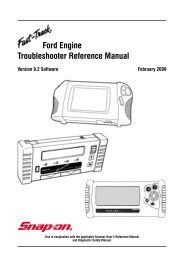
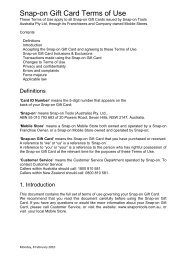

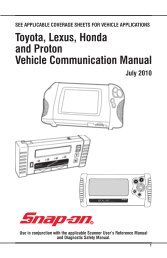
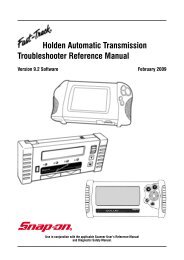
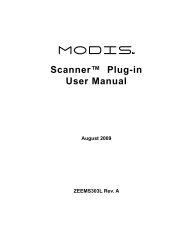
![BMW Vehicle Communication Software Manual [1198kb PDF File]](https://img.yumpu.com/41822192/1/190x247/bmw-vehicle-communication-software-manual-1198kb-pdf-file.jpg?quality=85)