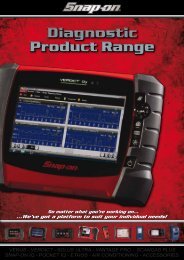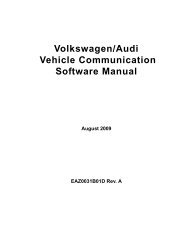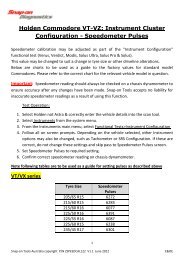SOLUS ULTRA User Manual [2061kb PDF File] - Snap-on Australia
SOLUS ULTRA User Manual [2061kb PDF File] - Snap-on Australia
SOLUS ULTRA User Manual [2061kb PDF File] - Snap-on Australia
You also want an ePaper? Increase the reach of your titles
YUMPU automatically turns print PDFs into web optimized ePapers that Google loves.
Getting Started<br />
Powering Down<br />
3.2.2 The Dem<strong>on</strong>strati<strong>on</strong> Program<br />
The Scanner dem<strong>on</strong>strati<strong>on</strong> program allows you to become familiar with many of the test<br />
capabilities of the tool without c<strong>on</strong>necting to a vehicle. The dem<strong>on</strong>strati<strong>on</strong> c<strong>on</strong>tains actual data<br />
captured while driving a 2001 Chevrolet Tahoe.<br />
z To start the dem<strong>on</strong>strati<strong>on</strong> program:<br />
1. From the Home screen, tap the Scanner ic<strong>on</strong>.<br />
The manufacturer menu, which lists all of the makes available for testing, displays.<br />
2. Tap the Dem<strong>on</strong>strati<strong>on</strong> butt<strong>on</strong> included <strong>on</strong> the manufacturer menu.<br />
3. A screen advising you are in simulati<strong>on</strong> mode displays, select C<strong>on</strong>tinue.<br />
IMPORTANT:<br />
Do not c<strong>on</strong>nect a vehicle to the scan tool while in the Dem<strong>on</strong>strati<strong>on</strong> mode.<br />
4. Follow the <strong>on</strong>-screen instructi<strong>on</strong>s and select as needed until the c<strong>on</strong>firmati<strong>on</strong> screen displays.<br />
5. Select OK <strong>on</strong> the c<strong>on</strong>firmati<strong>on</strong> screen to load the dem<strong>on</strong>strati<strong>on</strong> database.<br />
6. Select OK from the Demo mode message screen.<br />
A systems menu, which shows all of the systems available for testing, displays<br />
7. Select from any of the systems listed, then select from the submenus.<br />
NOTE:<br />
i There is also an OBD-II/EOBD dem<strong>on</strong>strati<strong>on</strong>, select “OBD Training Mode” in OBD-II/EOBD.<br />
3.3 Powering Down<br />
Use the Power butt<strong>on</strong> to turn the scan tool off.<br />
IMPORTANT:<br />
All vehicle communicati<strong>on</strong> must be terminated before shutting down the scan tool. A warning<br />
message displays if you attempt to shut down while the Scanner is communicating with the<br />
vehicle. Forcing a shut down while communicating may lead to ECM problems <strong>on</strong> some vehicles.<br />
Exit vehicle communicati<strong>on</strong>s before powering down.<br />
z To power off the unit:<br />
1. Press N/X or Back until you reach the Home screen.<br />
A “stopping communicati<strong>on</strong>” message appears briefly before the Home screen displays.<br />
2. Disc<strong>on</strong>nect the Scanner Data Cable from the vehicle test c<strong>on</strong>nector.<br />
3. Press the Power butt<strong>on</strong>.<br />
The Turn off dialog box displays.<br />
4. Press Y/a to turn the power off, or press N/X to cancel and test a different vehicle.<br />
3.3.1 Emergency Shutdown<br />
In case of emergency, press and hold the Power butt<strong>on</strong> for five sec<strong>on</strong>ds to force a shutdown.<br />
13


![SOLUS ULTRA User Manual [2061kb PDF File] - Snap-on Australia](https://img.yumpu.com/31997821/17/500x640/solus-ultra-user-manual-2061kb-pdf-file-snap-on-australia.jpg)
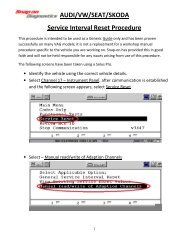

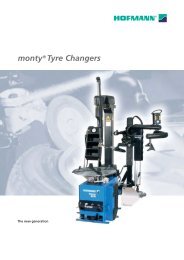
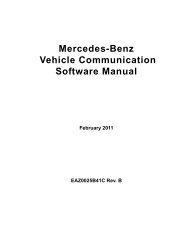
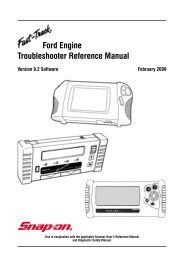
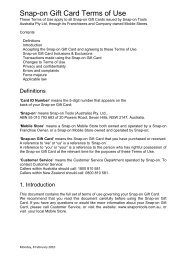

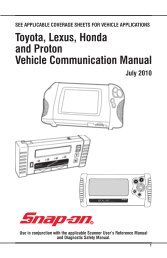
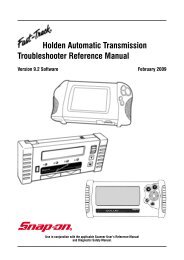
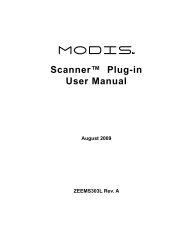
![BMW Vehicle Communication Software Manual [1198kb PDF File]](https://img.yumpu.com/41822192/1/190x247/bmw-vehicle-communication-software-manual-1198kb-pdf-file.jpg?quality=85)