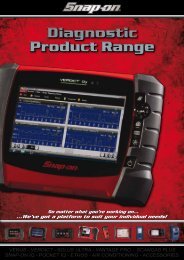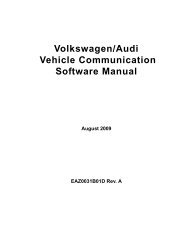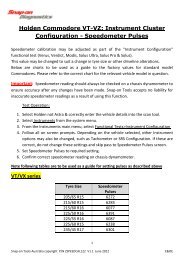SOLUS ULTRA User Manual [2061kb PDF File] - Snap-on Australia
SOLUS ULTRA User Manual [2061kb PDF File] - Snap-on Australia
SOLUS ULTRA User Manual [2061kb PDF File] - Snap-on Australia
Create successful ePaper yourself
Turn your PDF publications into a flip-book with our unique Google optimized e-Paper software.
Scanner<br />
Operati<strong>on</strong>s<br />
5.3.2 Data Display<br />
Select Data to view live datastream parameters from the vehicle ECM. In data display mode the<br />
screen has a toolbar and a main body (Figure 5-7).<br />
Figure 5-7 Sample data display screen<br />
The butt<strong>on</strong>s <strong>on</strong> the toolbar operate as shown in Table 4-1 <strong>on</strong> page15 while viewing data.<br />
During data display the main body of the screen is divided into two columns; the left-hand column<br />
has a descripti<strong>on</strong> of the parameter and the right-hand column shows the parameter value or state.<br />
Parameters are listed in the order in which they are transmitted by the ECM, so expect variati<strong>on</strong>s<br />
between years, makes, and models.<br />
Up to three parameters can be locked, or fixed, at the top of the list. Locked parameters do not<br />
change as you scroll through the parameter list. The Lock/Unlock butt<strong>on</strong> <strong>on</strong> the toolbar selects<br />
which parameters are fixed (see Locking Parameters, <strong>on</strong> page 28).<br />
Pausing Data Collecti<strong>on</strong><br />
You may “pause” the collecti<strong>on</strong> of data from the vehicle c<strong>on</strong>trol module to more closely examine it.<br />
When data is paused, all of previous frames of data stored in the scan tool memory buffer are<br />
available for review.<br />
z To pause data collecti<strong>on</strong>:<br />
1. While viewing live data, touch the Pause butt<strong>on</strong>.<br />
On the toolbar, the Record butt<strong>on</strong> replaces the Pause butt<strong>on</strong> and the Previous Frame and<br />
Next Frame butt<strong>on</strong>s display. A frame counter displays at the top of the main body of the<br />
screen, and a vertical line indicates your positi<strong>on</strong> when in the graph mode (Figure 5-8).<br />
25


![SOLUS ULTRA User Manual [2061kb PDF File] - Snap-on Australia](https://img.yumpu.com/31997821/29/500x640/solus-ultra-user-manual-2061kb-pdf-file-snap-on-australia.jpg)
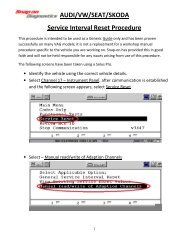

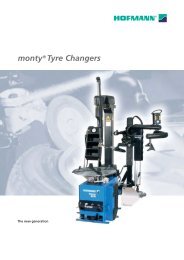
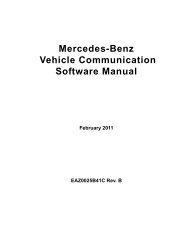
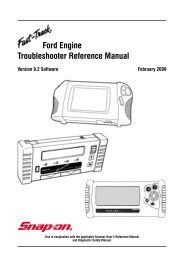
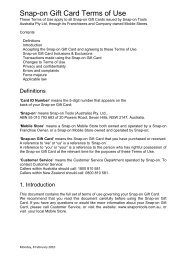

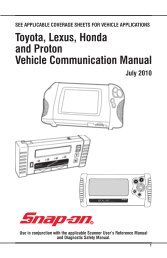
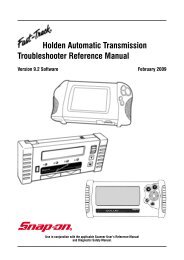
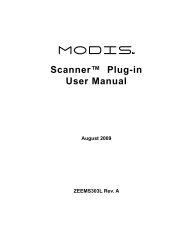
![BMW Vehicle Communication Software Manual [1198kb PDF File]](https://img.yumpu.com/41822192/1/190x247/bmw-vehicle-communication-software-manual-1198kb-pdf-file.jpg?quality=85)