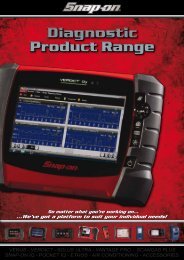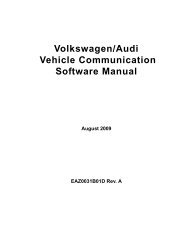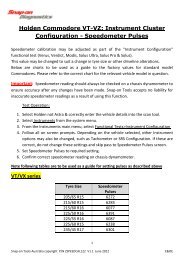SOLUS ULTRA User Manual [2061kb PDF File] - Snap-on Australia
SOLUS ULTRA User Manual [2061kb PDF File] - Snap-on Australia
SOLUS ULTRA User Manual [2061kb PDF File] - Snap-on Australia
Create successful ePaper yourself
Turn your PDF publications into a flip-book with our unique Google optimized e-Paper software.
Getting Started<br />
Home Screen<br />
The title bar, which runs across the top of the screen, provides informati<strong>on</strong> about the current<br />
screen or a descripti<strong>on</strong> of the defined test vehicle. The title bar c<strong>on</strong>tains no selectable items. An<br />
ic<strong>on</strong> at the right edge of the toolbar shows the status of the tool power supply:<br />
Table 3-1 Power supply ic<strong>on</strong>s<br />
Ic<strong>on</strong><br />
Definiti<strong>on</strong><br />
Indicates power is being supplied by<br />
the internal battery pack<br />
Indicates the internal battery pack is<br />
weak and needs recharging<br />
Indicates power is being supplied by<br />
the AC/DC power supply<br />
Indicates power is being supplied by<br />
the vehicle<br />
Indicates the scan tool is actively<br />
communicating with a vehicle<br />
Indicates the scan tool is actively<br />
communicating with a pers<strong>on</strong>al<br />
computer<br />
3.2.1 Home Screen Butt<strong>on</strong>s<br />
The Home screen butt<strong>on</strong>s allow you to select which of the primary scan tool functi<strong>on</strong>s to use. The<br />
table below gives brief descripti<strong>on</strong>s of the butt<strong>on</strong> operati<strong>on</strong>s.<br />
Table 3-2 Home screen butt<strong>on</strong>s<br />
Name Butt<strong>on</strong> Descripti<strong>on</strong><br />
Scanner<br />
Open a list of vehicle manufacturers to begin the<br />
process of establishing a communicati<strong>on</strong>s link to the<br />
test vehicle. See "Scanner‚" <strong>on</strong> page 18 for details.<br />
OBD-II/EOBD<br />
Performs generic OBD-II/EOBD system tests without<br />
first identifying a test vehicle. See "OBD-II/EOBD‚"<br />
<strong>on</strong> page 34 for details.<br />
Previous<br />
Vehicle & Data<br />
Tools & Setup<br />
Use to c<strong>on</strong>nect to a recently tested vehicle, or to<br />
access saved data files. See "Previous Vehicles and<br />
Data" for details.<br />
Select to adjust tool settings to your pers<strong>on</strong>al<br />
preferences, to access scan tool system<br />
informati<strong>on</strong>, and perform other special<br />
operati<strong>on</strong>s. See "Tools" for details.<br />
Select from the Home screen butt<strong>on</strong>s to begin testing.<br />
12


![SOLUS ULTRA User Manual [2061kb PDF File] - Snap-on Australia](https://img.yumpu.com/31997821/16/500x640/solus-ultra-user-manual-2061kb-pdf-file-snap-on-australia.jpg)
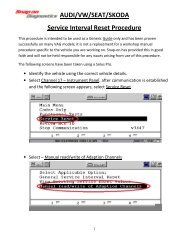

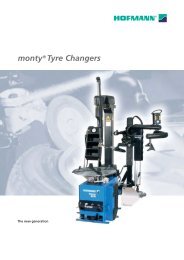
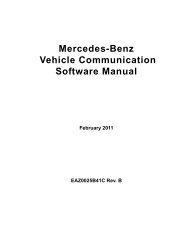
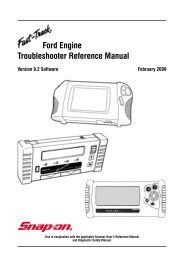
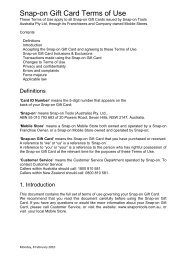

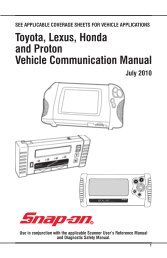
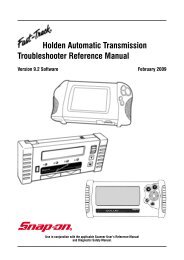
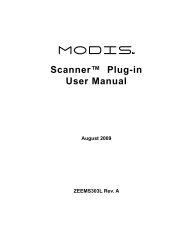
![BMW Vehicle Communication Software Manual [1198kb PDF File]](https://img.yumpu.com/41822192/1/190x247/bmw-vehicle-communication-software-manual-1198kb-pdf-file.jpg?quality=85)