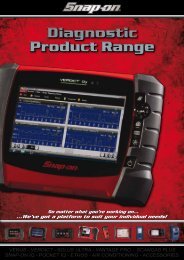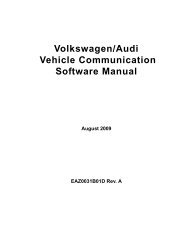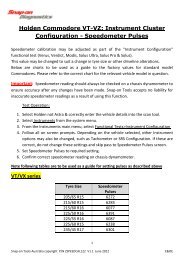SOLUS ULTRA User Manual [2061kb PDF File] - Snap-on Australia
SOLUS ULTRA User Manual [2061kb PDF File] - Snap-on Australia
SOLUS ULTRA User Manual [2061kb PDF File] - Snap-on Australia
You also want an ePaper? Increase the reach of your titles
YUMPU automatically turns print PDFs into web optimized ePapers that Google loves.
Tools<br />
Tools Menu<br />
A USB cable, supplied with your scan tool kit, is used to link the scan tool to the PC. A<br />
communicati<strong>on</strong>s ic<strong>on</strong> appears <strong>on</strong> the right edge of the title bar when the scan tool is properly<br />
c<strong>on</strong>nected to the PC.<br />
8.1.2 C<strong>on</strong>figure Shortcut Key<br />
This feature allows you to change the functi<strong>on</strong>ality of the Shortcut butt<strong>on</strong>. Opti<strong>on</strong>s are:<br />
• Brightness—increases the screen backlighting in incremental steps from lowest to highest, then<br />
returns to the lowest setting and c<strong>on</strong>tinuously repeats.<br />
• Save Screen—takes a snapshot of the current screen. A snapshot includes the visible screen<br />
image <strong>on</strong>ly, and can be saved as either a bitmap or jpeg image.<br />
• Save Movie—saves a recording of vehicle data (buffered data plus data transmitted after<br />
triggering) in scan tool memory.<br />
• Show Shortcut Menu—opens the C<strong>on</strong>figure Shortcuts menu when the Shortcut butt<strong>on</strong> is<br />
pressed so you can quickly select from any of the available functi<strong>on</strong>s.<br />
• Toggle Record/Pause—programs the Shortcut butt<strong>on</strong> to work as the Pause and Play<br />
butt<strong>on</strong>s. The first press pauses data collecti<strong>on</strong> and the sec<strong>on</strong>d press resumes live data.<br />
z To assign a functi<strong>on</strong> to the Shortcut butt<strong>on</strong>:<br />
1. Select Tools from the Home screen.<br />
The Tools menu opens.<br />
2. Select C<strong>on</strong>figure Shortcut Butt<strong>on</strong> from the menu.<br />
3. Select a functi<strong>on</strong> from the menu.<br />
4. Select the Back <strong>on</strong> the toolbar or press the N/X butt<strong>on</strong> to return to the opti<strong>on</strong>s menu.<br />
8.1.3 System Informati<strong>on</strong><br />
The System Informati<strong>on</strong> opti<strong>on</strong> lets you view c<strong>on</strong>figurati<strong>on</strong> informati<strong>on</strong> for your scan tool.<br />
Figure 8-2 Sample system informati<strong>on</strong> screen<br />
48


![SOLUS ULTRA User Manual [2061kb PDF File] - Snap-on Australia](https://img.yumpu.com/31997821/52/500x640/solus-ultra-user-manual-2061kb-pdf-file-snap-on-australia.jpg)
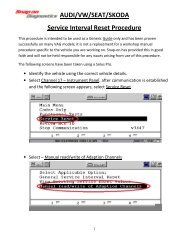

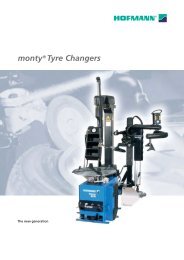
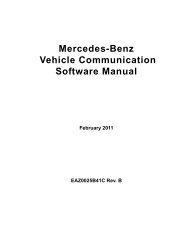
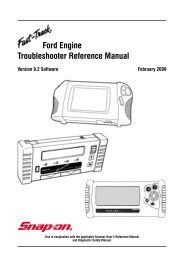
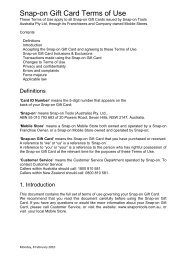

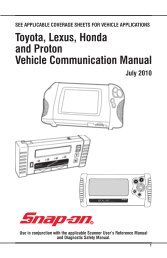
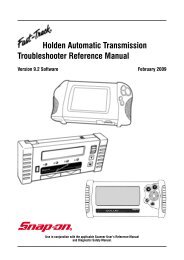
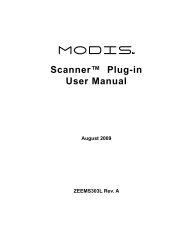
![BMW Vehicle Communication Software Manual [1198kb PDF File]](https://img.yumpu.com/41822192/1/190x247/bmw-vehicle-communication-software-manual-1198kb-pdf-file.jpg?quality=85)