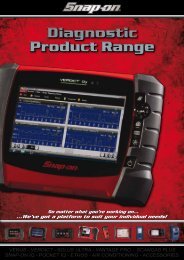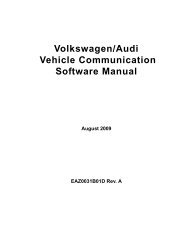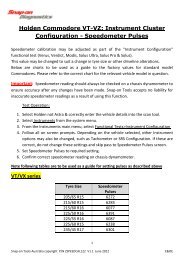SOLUS ULTRA User Manual [2061kb PDF File] - Snap-on Australia
SOLUS ULTRA User Manual [2061kb PDF File] - Snap-on Australia
SOLUS ULTRA User Manual [2061kb PDF File] - Snap-on Australia
You also want an ePaper? Increase the reach of your titles
YUMPU automatically turns print PDFs into web optimized ePapers that Google loves.
Scanner<br />
Operati<strong>on</strong>s<br />
• Memory Resets—allows you to reprogram adaptive values for certain comp<strong>on</strong>ents after<br />
making repairs. Selecting opens a submenu. These opti<strong>on</strong>s are found <strong>on</strong> the Functi<strong>on</strong>al Tests<br />
Menu for some models.<br />
• System Tests—provides specific subsystem testing. Performing these tests is similar to<br />
functi<strong>on</strong>al tests.<br />
• Generic Functi<strong>on</strong>s—lets you access certain available Generic OBD II functi<strong>on</strong>s from a<br />
proprietary menu (1996 and newer vehicles <strong>on</strong>ly).<br />
• Troubleshooter—provides step-by-step procedures, integrating parameter data and<br />
retrieving trouble codes when appropriate, for specific symptoms of the identified vehicle.<br />
z To perform a Scanner test<br />
1. Launch the Scanner—Tap Scanner <strong>on</strong> the Home screen.<br />
2. Identify the vehicle—Identify the test vehicle by selecting from the menu opti<strong>on</strong>s.<br />
3. Select the system—Select the system to be tested from the systems menu.<br />
4. C<strong>on</strong>nect the data cable to the vehicle—Follow the <strong>on</strong>-screen c<strong>on</strong>necti<strong>on</strong> instructi<strong>on</strong>s to<br />
c<strong>on</strong>nect the scan tool unit to the test vehicle.<br />
5. Select the test from the Scanner main menu—Select the desired test.<br />
5.3.1 Codes Menu<br />
This selecti<strong>on</strong> may appear as Codes, Codes Menu, Codes Only, Codes (No Data), Service Codes<br />
or something similar <strong>on</strong> the menu. Selecting opens a list of data parameter viewing opti<strong>on</strong>s that<br />
includes:<br />
• Display Codes<br />
• Clear Codes, <strong>on</strong> page 24<br />
• Freeze Frame/Failure Records, <strong>on</strong> page 24<br />
Display Codes<br />
Selecting opens either a list of diagnostic trouble codes (DTCs) stored in the selected electr<strong>on</strong>ic<br />
c<strong>on</strong>trol module (ECM), or a submenu of DTC viewing opti<strong>on</strong>s. Submenu opti<strong>on</strong>s include:<br />
• Trouble Code Informati<strong>on</strong>—opens a list of codes in ECM memory<br />
• History Codes—opens a list codes whose symptoms are not currently present. History codes<br />
indicate an intermittently occurring problem.<br />
• Failed This Igniti<strong>on</strong>—opens a list of codes that set during the current igniti<strong>on</strong> cycle.<br />
• MIL SVS or Message Requested—displays ECM requests to turn <strong>on</strong> the malfuncti<strong>on</strong><br />
indicator lamp (MIL) or service vehicle so<strong>on</strong> (SVS) lamp, or display a driver informati<strong>on</strong> alert.<br />
• Last Test Failed—displays a complete list of failed tests.<br />
• Test Failed Since Code Cleared—displays a list of tests that failed since the last time codes<br />
were cleared from ECM memory.<br />
A code list includes the DTC and a brief descripti<strong>on</strong> (Figure 5-6).<br />
23


![SOLUS ULTRA User Manual [2061kb PDF File] - Snap-on Australia](https://img.yumpu.com/31997821/27/500x640/solus-ultra-user-manual-2061kb-pdf-file-snap-on-australia.jpg)
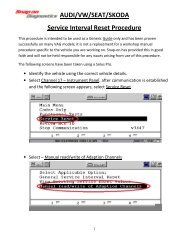

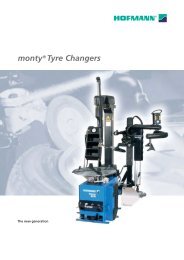
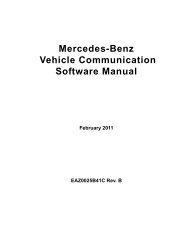
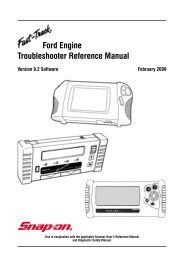
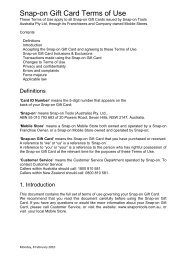

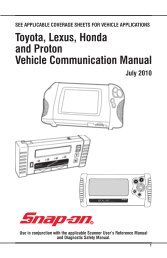
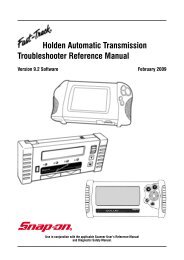
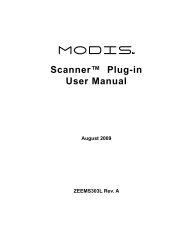
![BMW Vehicle Communication Software Manual [1198kb PDF File]](https://img.yumpu.com/41822192/1/190x247/bmw-vehicle-communication-software-manual-1198kb-pdf-file.jpg?quality=85)