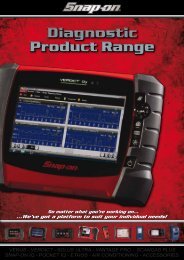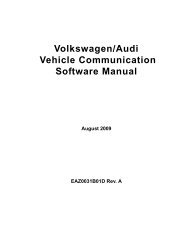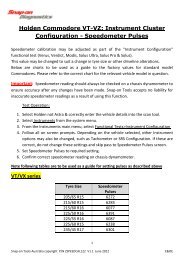SOLUS ULTRA User Manual [2061kb PDF File] - Snap-on Australia
SOLUS ULTRA User Manual [2061kb PDF File] - Snap-on Australia
SOLUS ULTRA User Manual [2061kb PDF File] - Snap-on Australia
Create successful ePaper yourself
Turn your PDF publications into a flip-book with our unique Google optimized e-Paper software.
Scanner<br />
Operati<strong>on</strong>s<br />
A graph of the highlighted parameter with a trigger toolbar above it fills the main body of the<br />
screen. The trigger level line displays as a solid line running horiz<strong>on</strong>tally across the data graph<br />
(Figure 5-12). An upper and lower trigger level must be set, the upper level is set first.<br />
Figure 5-12 Sample trigger set screen<br />
4. Tap the plus (+) and minus (–) butt<strong>on</strong>s <strong>on</strong> the toolbar, or use the up b and down d arrow<br />
butt<strong>on</strong>s to positi<strong>on</strong> the upper trigger level to where you want it <strong>on</strong> the graph.<br />
5. Tap a <strong>on</strong> the toolbar, or press the Y/a butt<strong>on</strong>, to set the upper threshold.<br />
A lower trigger level line now appears at the mid-point of the graph.<br />
6. Tap the plus (+) and minus (–) butt<strong>on</strong>s <strong>on</strong> the toolbar, or use the up b and down d arrow<br />
butt<strong>on</strong>s to positi<strong>on</strong> the lower trigger level line to where you want it <strong>on</strong> the graph.<br />
7. Tap a <strong>on</strong> the toolbar, or press the Y/a butt<strong>on</strong>, to set the lower threshold.<br />
8. Press Y/a <strong>on</strong>ce the lower trigger is set to exit.<br />
The display returns to the live data view and the trigger points appear as horiz<strong>on</strong>tal lines across<br />
the designated parameter graph. Repeat this procedure to establish trigger points for other<br />
parameters if desired. Once armed, any data points that register outside of your set c<strong>on</strong>diti<strong>on</strong>s<br />
pause data collecti<strong>on</strong> and save a recording.<br />
NOTE:<br />
i Only three parameters can have trigger levels set at <strong>on</strong>e time, but <strong>on</strong>ly <strong>on</strong>e of the c<strong>on</strong>diti<strong>on</strong>s needs<br />
to be satisfied for triggering to occur.<br />
z To arm triggers:<br />
1. Tap the PID Trigger butt<strong>on</strong> <strong>on</strong> the toolbar.<br />
2. Select Arm Triggers from the dropdown menu.<br />
The trigger lines <strong>on</strong> the data graphs change color to indicate an armed c<strong>on</strong>diti<strong>on</strong>.<br />
Triggers for all of the graphs are armed simultaneously. Once triggering is armed, it remains in that<br />
state until you switch it off. If trigger settings are modified or are added for other parameters, they<br />
are armed as so<strong>on</strong> as you exit the setting screen.<br />
31


![SOLUS ULTRA User Manual [2061kb PDF File] - Snap-on Australia](https://img.yumpu.com/31997821/35/500x640/solus-ultra-user-manual-2061kb-pdf-file-snap-on-australia.jpg)
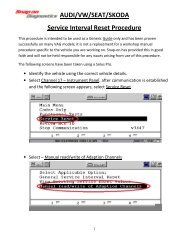

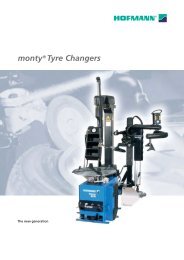
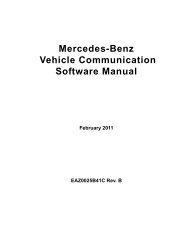
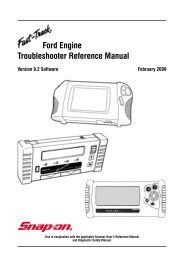
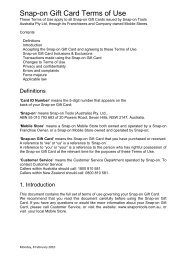

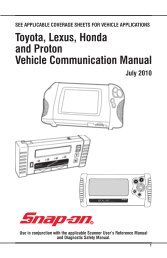
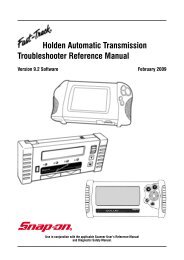
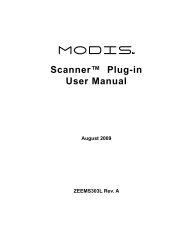
![BMW Vehicle Communication Software Manual [1198kb PDF File]](https://img.yumpu.com/41822192/1/190x247/bmw-vehicle-communication-software-manual-1198kb-pdf-file.jpg?quality=85)