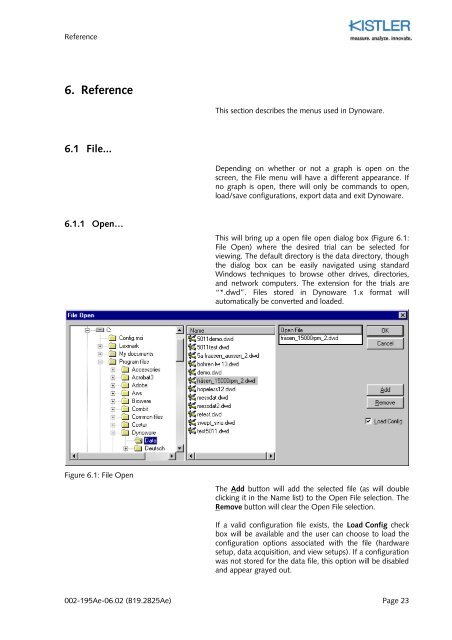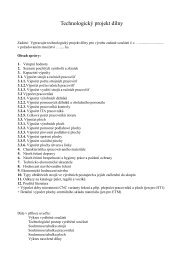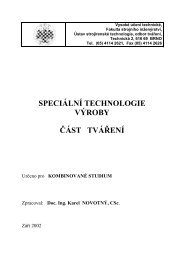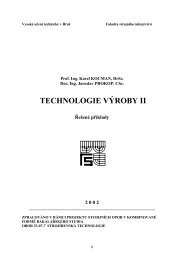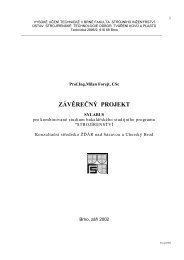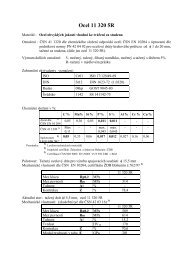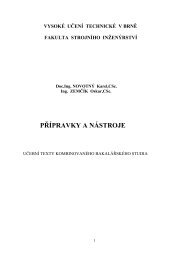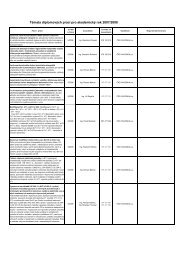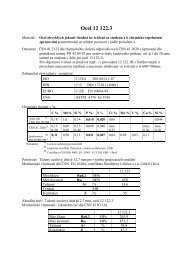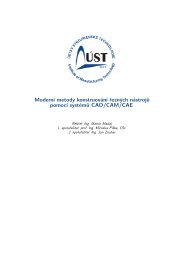Instruction Manual
Instruction Manual
Instruction Manual
You also want an ePaper? Increase the reach of your titles
YUMPU automatically turns print PDFs into web optimized ePapers that Google loves.
Reference<br />
6. Reference<br />
This section describes the menus used in Dynoware.<br />
6.1 File...<br />
Depending on whether or not a graph is open on the<br />
screen, the File menu will have a different appearance. If<br />
no graph is open, there will only be commands to open,<br />
load/save configurations, export data and exit Dynoware.<br />
6.1.1 Open…<br />
This will bring up a open file open dialog box (Figure 6.1:<br />
File Open) where the desired trial can be selected for<br />
viewing. The default directory is the data directory, though<br />
the dialog box can be easily navigated using standard<br />
Windows techniques to browse other drives, directories,<br />
and network computers. The extension for the trials are<br />
“*.dwd”. Files stored in Dynoware 1.x format will<br />
automatically be converted and loaded.<br />
Figure 6.1: File Open<br />
The Add button will add the selected file (as will double<br />
clicking it in the Name list) to the Open File selection. The<br />
Remove button will clear the Open File selection.<br />
If a valid configuration file exists, the Load Config check<br />
box will be available and the user can choose to load the<br />
configuration options associated with the file (hardware<br />
setup, data acquisition, and view setups). If a configuration<br />
was not stored for the data file, this option will be disabled<br />
and appear grayed out.<br />
002-195Ae-06.02 (B19.2825Ae) Page 23